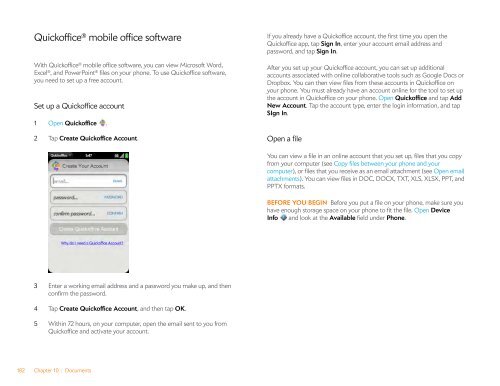Palm Pre 2 User Guide (World Ready) - DevDB
Palm Pre 2 User Guide (World Ready) - DevDB
Palm Pre 2 User Guide (World Ready) - DevDB
You also want an ePaper? Increase the reach of your titles
YUMPU automatically turns print PDFs into web optimized ePapers that Google loves.
Quickoffice ® mobile office software<br />
With Quickoffice ® mobile office software, you can view Microsoft Word,<br />
Excel ® , and PowerPoint ® files on your phone. To use Quickoffice software,<br />
you need to set up a free account.<br />
Set up a Quickoffice account<br />
1 Open Quickoffice .<br />
2 Tap Create Quickoffice Account.<br />
3 Enter a working email address and a password you make up, and then<br />
confirm the password.<br />
4 Tap Create Quickoffice Account, and then tap OK.<br />
5 Within 72 hours, on your computer, open the email sent to you from<br />
Quickoffice and activate your account.<br />
182 Chapter 10 : Documents<br />
If you already have a Quickoffice account, the first time you open the<br />
Quickoffice app, tap Sign In, enter your account email address and<br />
password, and tap Sign In.<br />
After you set up your Quickoffice account, you can set up additional<br />
accounts associated with online collaborative tools such as Google Docs or<br />
Dropbox. You can then view files from these accounts in Quickoffice on<br />
your phone. You must already have an account online for the tool to set up<br />
the account in Quickoffice on your phone. Open Quickoffice and tap Add<br />
New Account. Tap the account type, enter the login information, and tap<br />
SIgn In.<br />
Open a file<br />
You can view a file in an online account that you set up, files that you copy<br />
from your computer (see Copy files between your phone and your<br />
computer), or files that you receive as an email attachment (see Open email<br />
attachments). You can view files in DOC, DOCX, TXT, XLS, XLSX, PPT, and<br />
PPTX formats.<br />
BEFORE YOU BEGIN Before you put a file on your phone, make sure you<br />
have enough storage space on your phone to fit the file. Open Device<br />
Info and look at the Available field under Phone.