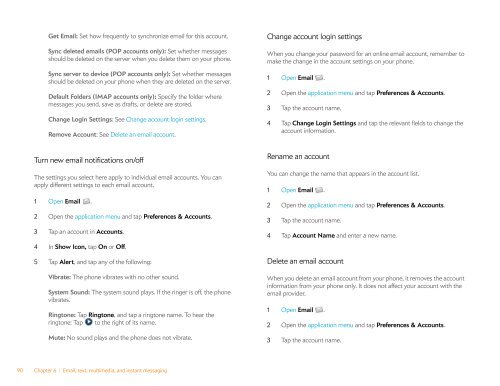Palm Pre 2 User Guide (World Ready) - DevDB
Palm Pre 2 User Guide (World Ready) - DevDB
Palm Pre 2 User Guide (World Ready) - DevDB
You also want an ePaper? Increase the reach of your titles
YUMPU automatically turns print PDFs into web optimized ePapers that Google loves.
Get Email: Set how frequently to synchronize email for this account.<br />
Sync deleted emails (POP accounts only): Set whether messages<br />
should be deleted on the server when you delete them on your phone.<br />
Sync server to device (POP accounts only): Set whether messages<br />
should be deleted on your phone when they are deleted on the server.<br />
Default Folders (IMAP accounts only): Specify the folder where<br />
messages you send, save as drafts, or delete are stored.<br />
Change Login Settings: See Change account login settings.<br />
Remove Account: See Delete an email account.<br />
Turn new email notifications on/off<br />
The settings you select here apply to individual email accounts. You can<br />
apply different settings to each email account.<br />
1 Open Email .<br />
2 Open the application menu and tap <strong>Pre</strong>ferences & Accounts.<br />
3 Tap an account in Accounts.<br />
4 In Show Icon, tap On or Off.<br />
5 Tap Alert, and tap any of the following:<br />
Vibrate: The phone vibrates with no other sound.<br />
System Sound: The system sound plays. If the ringer is off, the phone<br />
vibrates.<br />
Ringtone: Tap Ringtone, and tap a ringtone name. To hear the<br />
ringtone: Tap to the right of its name.<br />
Mute: No sound plays and the phone does not vibrate.<br />
90 Chapter 6 : Email, text, multimedia, and instant messaging<br />
Change account login settings<br />
When you change your password for an online email account, remember to<br />
make the change in the account settings on your phone.<br />
1 Open Email .<br />
2 Open the application menu and tap <strong>Pre</strong>ferences & Accounts.<br />
3 Tap the account name.<br />
4 Tap Change Login Settings and tap the relevant fields to change the<br />
account information.<br />
Rename an account<br />
You can change the name that appears in the account list.<br />
1 Open Email .<br />
2 Open the application menu and tap <strong>Pre</strong>ferences & Accounts.<br />
3 Tap the account name.<br />
4 Tap Account Name and enter a new name.<br />
Delete an email account<br />
When you delete an email account from your phone, it removes the account<br />
information from your phone only. It does not affect your account with the<br />
email provider.<br />
1 Open Email .<br />
2 Open the application menu and tap <strong>Pre</strong>ferences & Accounts.<br />
3 Tap the account name.