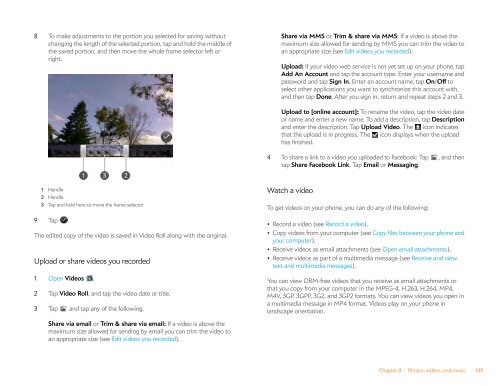Palm Pre 2 User Guide (World Ready) - DevDB
Palm Pre 2 User Guide (World Ready) - DevDB
Palm Pre 2 User Guide (World Ready) - DevDB
You also want an ePaper? Increase the reach of your titles
YUMPU automatically turns print PDFs into web optimized ePapers that Google loves.
8 To make adjustments to the portion you selected for saving without<br />
changing the length of the selected portion, tap and hold the middle of<br />
the saved portion, and then move the whole frame selector left or<br />
right.<br />
1 Handle<br />
2 Handle<br />
3 Tap and hold here to move the frame selector<br />
9 Tap .<br />
The edited copy of the video is saved in Video Roll along with the original.<br />
Upload or share videos you recorded<br />
1 Open Videos .<br />
2 Tap Video Roll, and tap the video date or title.<br />
3 Tap and tap any of the following.<br />
Share via email or Trim & share via email: If a video is above the<br />
maximum size allowed for sending by email you can trim the video to<br />
an appropriate size (see Edit videos you recorded).<br />
Share via MMS or Trim & share via MMS: If a video is above the<br />
maximum size allowed for sending by MMS you can trim the video to<br />
an appropriate size (see Edit videos you recorded).<br />
Upload: If your video web service is not yet set up on your phone, tap<br />
Add An Account and tap the account type. Enter your username and<br />
password and tap Sign In. Enter an account name, tap On/Off to<br />
select other applications you want to synchronize this account with,<br />
and then tap Done. After you sign in, return and repeat steps 2 and 3.<br />
Upload to [online account]: To rename the video, tap the video date<br />
or name and enter a new name. To add a description, tap Description<br />
and enter the description. Tap Upload Video. The icon indicates<br />
that the upload is in progress. The icon displays when the upload<br />
has finished.<br />
4 To share a link to a video you uploaded to Facebook: Tap , and then<br />
tap Share Facebook Link. Tap Email or Messaging.<br />
Watch a video<br />
To get videos on your phone, you can do any of the following:<br />
• Record a video (see Record a video).<br />
• Copy videos from your computer (see Copy files between your phone and<br />
your computer).<br />
• Receive videos as email attachments (see Open email attachments).<br />
• Receive videos as part of a multimedia message (see Receive and view<br />
text and multimedia messages).<br />
You can view DRM-free videos that you receive as email attachments or<br />
that you copy from your computer in the MPEG-4, H.263, H.264, MP4,<br />
M4V, 3GP, 3GPP, 3G2, and 3GP2 formats. You can view videos you open in<br />
a multimedia message in MP4 format. Videos play on your phone in<br />
landscape orientation.<br />
Chapter 8 : Photos, videos, and music 149