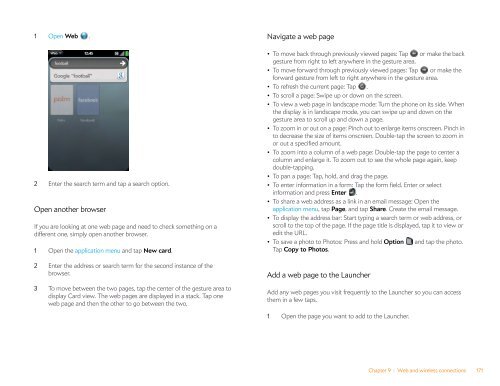Palm Pre 2 User Guide (World Ready) - DevDB
Palm Pre 2 User Guide (World Ready) - DevDB
Palm Pre 2 User Guide (World Ready) - DevDB
Create successful ePaper yourself
Turn your PDF publications into a flip-book with our unique Google optimized e-Paper software.
1 Open Web .<br />
2 Enter the search term and tap a search option.<br />
Open another browser<br />
If you are looking at one web page and need to check something on a<br />
different one, simply open another browser.<br />
1 Open the application menu and tap New card.<br />
2 Enter the address or search term for the second instance of the<br />
browser.<br />
3 To move between the two pages, tap the center of the gesture area to<br />
display Card view. The web pages are displayed in a stack. Tap one<br />
web page and then the other to go between the two.<br />
Navigate a web page<br />
• To move back through previously viewed pages: Tap or make the back<br />
gesture from right to left anywhere in the gesture area.<br />
• To move forward through previously viewed pages: Tap or make the<br />
forward gesture from left to right anywhere in the gesture area.<br />
• To refresh the current page: Tap .<br />
• To scroll a page: Swipe up or down on the screen.<br />
• To view a web page in landscape mode: Turn the phone on its side. When<br />
the display is in landscape mode, you can swipe up and down on the<br />
gesture area to scroll up and down a page.<br />
• To zoom in or out on a page: Pinch out to enlarge items onscreen. Pinch in<br />
to decrease the size of items onscreen. Double-tap the screen to zoom in<br />
or out a specified amount.<br />
• To zoom into a column of a web page: Double-tap the page to center a<br />
column and enlarge it. To zoom out to see the whole page again, keep<br />
double-tapping.<br />
• To pan a page: Tap, hold, and drag the page.<br />
• To enter information in a form: Tap the form field. Enter or select<br />
information and press Enter .<br />
• To share a web address as a link in an email message: Open the<br />
application menu, tap Page, and tap Share. Create the email message.<br />
• To display the address bar: Start typing a search term or web address, or<br />
scroll to the top of the page. If the page title is displayed, tap it to view or<br />
edit the URL.<br />
• To save a photo to Photos: <strong>Pre</strong>ss and hold Option and tap the photo.<br />
Tap Copy to Photos.<br />
Add a web page to the Launcher<br />
Add any web pages you visit frequently to the Launcher so you can access<br />
them in a few taps.<br />
1 Open the page you want to add to the Launcher.<br />
Chapter 9 : Web and wireless connections 171