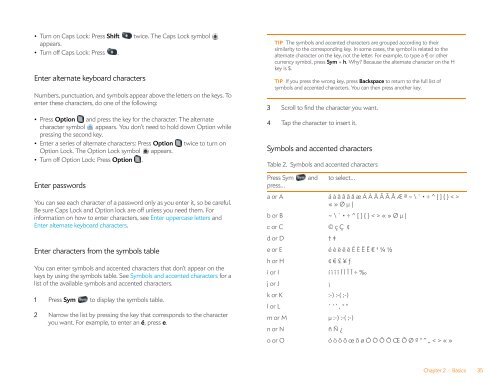Palm Pre 2 User Guide (World Ready) - DevDB
Palm Pre 2 User Guide (World Ready) - DevDB
Palm Pre 2 User Guide (World Ready) - DevDB
Create successful ePaper yourself
Turn your PDF publications into a flip-book with our unique Google optimized e-Paper software.
• Turn on Caps Lock: <strong>Pre</strong>ss Shift twice. The Caps Lock symbol<br />
appears.<br />
• Turn off Caps Lock: <strong>Pre</strong>ss .<br />
Enter alternate keyboard characters<br />
Numbers, punctuation, and symbols appear above the letters on the keys. To<br />
enter these characters, do one of the following:<br />
• <strong>Pre</strong>ss Option and press the key for the character. The alternate<br />
character symbol appears. You don’t need to hold down Option while<br />
pressing the second key.<br />
• Enter a series of alternate characters: <strong>Pre</strong>ss Option twice to turn on<br />
Option Lock. The Option Lock symbol appears.<br />
• Turn off Option Lock: <strong>Pre</strong>ss Option .<br />
Enter passwords<br />
You can see each character of a password only as you enter it, so be careful.<br />
Be sure Caps Lock and Option lock are off unless you need them. For<br />
information on how to enter characters, see Enter uppercase letters and<br />
Enter alternate keyboard characters.<br />
Enter characters from the symbols table<br />
You can enter symbols and accented characters that don’t appear on the<br />
keys by using the symbols table. See Symbols and accented characters for a<br />
list of the available symbols and accented characters.<br />
1 <strong>Pre</strong>ss Sym to display the symbols table.<br />
2 Narrow the list by pressing the key that corresponds to the character<br />
you want. For example, to enter an é, press e.<br />
TIP The symbols and accented characters are grouped according to their<br />
similarity to the corresponding key. In some cases, the symbol is related to the<br />
alternate character on the key, not the letter. For example, to type a € or other<br />
currency symbol, press Sym + h. Why? Because the alternate character on the H<br />
key is $.<br />
TIP If you press the wrong key, press Backspace to return to the full list of<br />
symbols and accented characters. You can then press another key.<br />
3 Scroll to find the character you want.<br />
4 Tap the character to insert it.<br />
Symbols and accented characters<br />
Table 2. Symbols and accented characters<br />
<strong>Pre</strong>ss Sym and<br />
press…<br />
to select…<br />
a or A á à ä â ã å æ Á À Ä Â Ã Å Æ ª ~ \ ` • ÷ ^ [ ] { } < ><br />
« » Ø μ |<br />
b or B ~ \ ` • ÷ ^ [ ] { } < > « » Ø μ |<br />
c or C © ç Ç ¢<br />
d or D † ‡<br />
e or E é è ë ê ē É È Ë Ê € ¹ ¼ ½<br />
h or H ¢ € £ ¥ ƒ<br />
i or I í ì ï î Í Ì Ï Î ÷ ‰<br />
j or J ¡<br />
k or K :-) :-( ;-)<br />
l or L ` ‘ ’ ‚ "<br />
m or M μ :-) :-( ;-)<br />
n or N ñ Ñ ¿<br />
o or O ó ò ö ô œ õ ø Ó Ò Ö Ô Œ Õ Ø º “ ” „ < > « »<br />
Chapter 2 : Basics 35