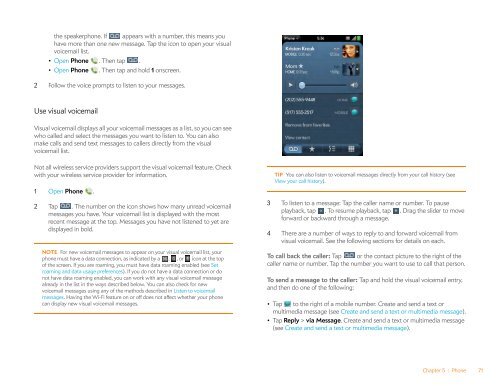Palm Pre 2 User Guide (World Ready) - DevDB
Palm Pre 2 User Guide (World Ready) - DevDB
Palm Pre 2 User Guide (World Ready) - DevDB
Create successful ePaper yourself
Turn your PDF publications into a flip-book with our unique Google optimized e-Paper software.
the speakerphone. If appears with a number, this means you<br />
have more than one new message. Tap the icon to open your visual<br />
voicemail list.<br />
• Open Phone . Then tap .<br />
• Open Phone . Then tap and hold 1 onscreen.<br />
2 Follow the voice prompts to listen to your messages.<br />
Use visual voicemail<br />
Visual voicemail displays all your voicemail messages as a list, so you can see<br />
who called and select the messages you want to listen to. You can also<br />
make calls and send text messages to callers directly from the visual<br />
voicemail list.<br />
Not all wireless service providers support the visual voicemail feature. Check<br />
with your wireless service provider for information.<br />
1 Open Phone .<br />
2 Tap . The number on the icon shows how many unread voicemail<br />
messages you have. Your voicemail list is displayed with the most<br />
recent message at the top. Messages you have not listened to yet are<br />
displayed in bold.<br />
NOTE For new voicemail messages to appear on your visual voicemail list, your<br />
phone must have a data connection, as indicated by a , , or icon at the top<br />
of the screen. If you are roaming, you must have data roaming enabled (see Set<br />
roaming and data usage preferences). If you do not have a data connection or do<br />
not have data roaming enabled, you can work with any visual voicemail message<br />
already in the list in the ways described below. You can also check for new<br />
voicemail messages using any of the methods described in Listen to voicemail<br />
messages. Having the Wi-Fi feature on or off does not affect whether your phone<br />
can display new visual voicemail messages.<br />
TIP You can also listen to voicemail messages directly from your call history (see<br />
View your call history).<br />
3 To listen to a message: Tap the caller name or number. To pause<br />
playback, tap . To resume playback, tap . Drag the slider to move<br />
forward or backward through a message.<br />
4 There are a number of ways to reply to and forward voicemail from<br />
visual voicemail. See the following sections for details on each.<br />
To call back the caller: Tap or the contact picture to the right of the<br />
caller name or number. Tap the number you want to use to call that person.<br />
To send a message to the caller: Tap and hold the visual voicemail entry,<br />
and then do one of the following:<br />
• Tap to the right of a mobile number. Create and send a text or<br />
multimedia message (see Create and send a text or multimedia message).<br />
• Tap Reply > via Message. Create and send a text or multimedia message<br />
(see Create and send a text or multimedia message).<br />
Chapter 5 : Phone 71