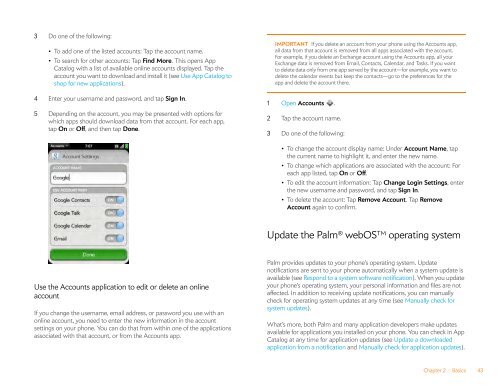Palm Pre 2 User Guide (World Ready) - DevDB
Palm Pre 2 User Guide (World Ready) - DevDB
Palm Pre 2 User Guide (World Ready) - DevDB
Create successful ePaper yourself
Turn your PDF publications into a flip-book with our unique Google optimized e-Paper software.
3 Do one of the following:<br />
• To add one of the listed accounts: Tap the account name.<br />
• To search for other accounts: Tap Find More. This opens App<br />
Catalog with a list of available online accounts displayed. Tap the<br />
account you want to download and install it (see Use App Catalog to<br />
shop for new applications).<br />
4 Enter your username and password, and tap Sign In.<br />
5 Depending on the account, you may be presented with options for<br />
which apps should download data from that account. For each app,<br />
tap On or Off, and then tap Done.<br />
Use the Accounts application to edit or delete an online<br />
account<br />
If you change the username, email address, or password you use with an<br />
online account, you need to enter the new information in the account<br />
settings on your phone. You can do that from within one of the applications<br />
associated with that account, or from the Accounts app.<br />
IMPORTANT If you delete an account from your phone using the Accounts app,<br />
all data from that account is removed from all apps associated with the account.<br />
For example, if you delete an Exchange account using the Accounts app, all your<br />
Exchange data is removed from Email, Contacts, Calendar, and Tasks. If you want<br />
to delete data only from one app served by the account—for example, you want to<br />
delete the calendar events but keep the contacts—go to the preferences for the<br />
app and delete the account there.<br />
1 Open Accounts .<br />
2 Tap the account name.<br />
3 Do one of the following:<br />
• To change the account display name: Under Account Name, tap<br />
the current name to highlight it, and enter the new name.<br />
• To change which applications are associated with the account: For<br />
each app listed, tap On or Off.<br />
• To edit the account information: Tap Change Login Settings, enter<br />
the new username and password, and tap Sign In.<br />
• To delete the account: Tap Remove Account. Tap Remove<br />
Account again to confirm.<br />
Update the <strong>Palm</strong> ® webOS TM operating system<br />
<strong>Palm</strong> provides updates to your phone’s operating system. Update<br />
notifications are sent to your phone automatically when a system update is<br />
available (see Respond to a system software notification). When you update<br />
your phone’s operating system, your personal information and files are not<br />
affected. In addition to receiving update notifications, you can manually<br />
check for operating system updates at any time (see Manually check for<br />
system updates).<br />
What’s more, both <strong>Palm</strong> and many application developers make updates<br />
available for applications you installed on your phone. You can check in App<br />
Catalog at any time for application updates (see Update a downloaded<br />
application from a notification and Manually check for application updates).<br />
Chapter 2 : Basics 43