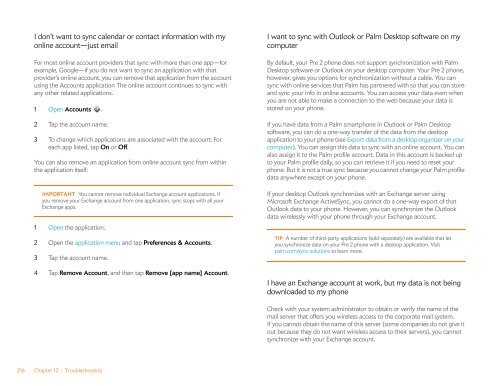Palm Pre 2 User Guide (World Ready) - DevDB
Palm Pre 2 User Guide (World Ready) - DevDB
Palm Pre 2 User Guide (World Ready) - DevDB
You also want an ePaper? Increase the reach of your titles
YUMPU automatically turns print PDFs into web optimized ePapers that Google loves.
I don’t want to sync calendar or contact information with my<br />
online account—just email<br />
For most online account providers that sync with more than one app—for<br />
example, Google—if you do not want to sync an application with that<br />
provider’s online account, you can remove that application from the account<br />
using the Accounts application The online account continues to sync with<br />
any other related applications.<br />
1 Open Accounts .<br />
2 Tap the account name.<br />
3 To change which applications are associated with the account: For<br />
each app listed, tap On or Off.<br />
You can also remove an application from online account sync from within<br />
the application itself:<br />
IMPORTANT You cannot remove individual Exchange account applications. If<br />
you remove your Exchange account from one application, sync stops with all your<br />
Exchange apps.<br />
1 Open the application.<br />
2 Open the application menu and tap <strong>Pre</strong>ferences & Accounts.<br />
3 Tap the account name.<br />
4 Tap Remove Account, and then tap Remove [app name] Account.<br />
216 Chapter 12 : Troubleshooting<br />
I want to sync with Outlook or <strong>Palm</strong> Desktop software on my<br />
computer<br />
By default, your <strong>Pre</strong> 2 phone does not support synchronization with <strong>Palm</strong><br />
Desktop software or Outlook on your desktop computer. Your <strong>Pre</strong> 2 phone,<br />
however, gives you options for synchronization without a cable. You can<br />
sync with online services that <strong>Palm</strong> has partnered with so that you can store<br />
and sync your info in online accounts. You can access your data even when<br />
you are not able to make a connection to the web because your data is<br />
stored on your phone.<br />
If you have data from a <strong>Palm</strong> smartphone in Outlook or <strong>Palm</strong> Desktop<br />
software, you can do a one-way transfer of the data from the desktop<br />
application to your phone (see Export data from a desktop organizer on your<br />
computer). You can assign this data to sync with an online account. You can<br />
also assign it to the <strong>Palm</strong> profile account. Data in this account is backed up<br />
to your <strong>Palm</strong> profile daily, so you can retrieve it if you need to reset your<br />
phone. But it is not a true sync because you cannot change your <strong>Palm</strong> profile<br />
data anywhere except on your phone.<br />
If your desktop Outlook synchronizes with an Exchange server using<br />
Microsoft Exchange ActiveSync, you cannot do a one-way export of that<br />
Outlook data to your phone. However, you can synchronize the Outlook<br />
data wirelessly with your phone through your Exchange account.<br />
TIP A number of third-party applications (sold separately) are available that let<br />
you synchronize data on your <strong>Pre</strong> 2 phone with a desktop application. Visit<br />
palm.com/sync-solutions to learn more.<br />
I have an Exchange account at work, but my data is not being<br />
downloaded to my phone<br />
Check with your system administrator to obtain or verify the name of the<br />
mail server that offers you wireless access to the corporate mail system.<br />
If you cannot obtain the name of this server (some companies do not give it<br />
out because they do not want wireless access to their servers), you cannot<br />
synchronize with your Exchange account.