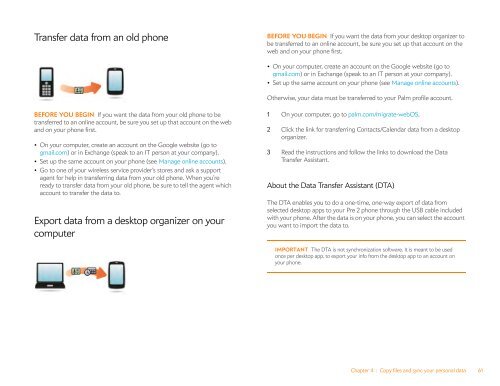Palm Pre 2 User Guide (World Ready) - DevDB
Palm Pre 2 User Guide (World Ready) - DevDB
Palm Pre 2 User Guide (World Ready) - DevDB
Create successful ePaper yourself
Turn your PDF publications into a flip-book with our unique Google optimized e-Paper software.
Transfer data from an old phone<br />
BEFORE YOU BEGIN If you want the data from your old phone to be<br />
transferred to an online account, be sure you set up that account on the web<br />
and on your phone first.<br />
• On your computer, create an account on the Google website (go to<br />
gmail.com) or in Exchange (speak to an IT person at your company).<br />
• Set up the same account on your phone (see Manage online accounts).<br />
• Go to one of your wireless service provider’s stores and ask a support<br />
agent for help in transferring data from your old phone. When you’re<br />
ready to transfer data from your old phone, be sure to tell the agent which<br />
account to transfer the data to.<br />
Export data from a desktop organizer on your<br />
computer<br />
BEFORE YOU BEGIN If you want the data from your desktop organizer to<br />
be transferred to an online account, be sure you set up that account on the<br />
web and on your phone first.<br />
• On your computer, create an account on the Google website (go to<br />
gmail.com) or in Exchange (speak to an IT person at your company).<br />
• Set up the same account on your phone (see Manage online accounts).<br />
Otherwise, your data must be transferred to your <strong>Palm</strong> profile account.<br />
1 On your computer, go to palm.com/migrate-webOS.<br />
2 Click the link for transferring Contacts/Calendar data from a desktop<br />
organizer.<br />
3 Read the instructions and follow the links to download the Data<br />
Transfer Assistant.<br />
About the Data Transfer Assistant (DTA)<br />
The DTA enables you to do a one-time, one-way export of data from<br />
selected desktop apps to your <strong>Pre</strong> 2 phone through the USB cable included<br />
with your phone. After the data is on your phone, you can select the account<br />
you want to import the data to.<br />
IMPORTANT The DTA is not synchronization software. It is meant to be used<br />
once per desktop app, to export your info from the desktop app to an account on<br />
your phone.<br />
Chapter 4 : Copy files and sync your personal data 61