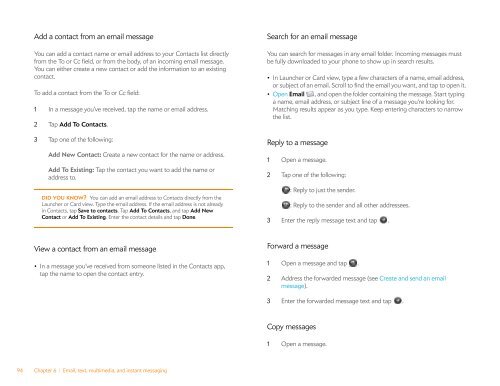Palm Pre 2 User Guide (World Ready) - DevDB
Palm Pre 2 User Guide (World Ready) - DevDB
Palm Pre 2 User Guide (World Ready) - DevDB
You also want an ePaper? Increase the reach of your titles
YUMPU automatically turns print PDFs into web optimized ePapers that Google loves.
Add a contact from an email message<br />
You can add a contact name or email address to your Contacts list directly<br />
from the To or Cc field, or from the body, of an incoming email message.<br />
You can either create a new contact or add the information to an existing<br />
contact.<br />
To add a contact from the To or Cc field:<br />
1 In a message you’ve received, tap the name or email address.<br />
2 Tap Add To Contacts.<br />
3 Tap one of the following:<br />
Add New Contact: Create a new contact for the name or address.<br />
Add To Existing: Tap the contact you want to add the name or<br />
address to.<br />
DID YOU KNOW? You can add an email address to Contacts directly from the<br />
Launcher or Card view. Type the email address. If the email address is not already<br />
in Contacts, tap Save to contacts. Tap Add To Contacts, and tap Add New<br />
Contact or Add To Existing. Enter the contact details and tap Done.<br />
View a contact from an email message<br />
• In a message you’ve received from someone listed in the Contacts app,<br />
tap the name to open the contact entry.<br />
94 Chapter 6 : Email, text, multimedia, and instant messaging<br />
Search for an email message<br />
You can search for messages in any email folder. Incoming messages must<br />
be fully downloaded to your phone to show up in search results.<br />
• In Launcher or Card view, type a few characters of a name, email address,<br />
or subject of an email. Scroll to find the email you want, and tap to open it.<br />
• Open Email , and open the folder containing the message. Start typing<br />
a name, email address, or subject line of a message you're looking for.<br />
Matching results appear as you type. Keep entering characters to narrow<br />
the list.<br />
Reply to a message<br />
1 Open a message.<br />
2 Tap one of the following:<br />
: Reply to just the sender.<br />
: Reply to the sender and all other addressees.<br />
3 Enter the reply message text and tap .<br />
Forward a message<br />
1 Open a message and tap .<br />
2 Address the forwarded message (see Create and send an email<br />
message).<br />
3 Enter the forwarded message text and tap .<br />
Copy messages<br />
1 Open a message.