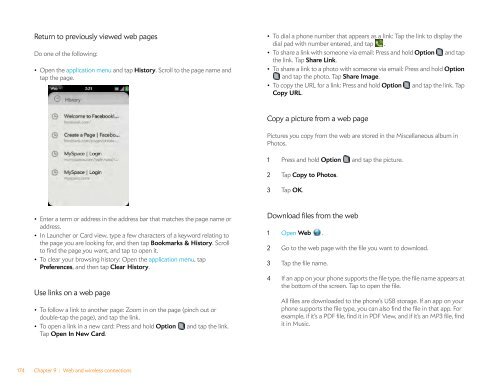Palm Pre 2 User Guide (World Ready) - DevDB
Palm Pre 2 User Guide (World Ready) - DevDB
Palm Pre 2 User Guide (World Ready) - DevDB
You also want an ePaper? Increase the reach of your titles
YUMPU automatically turns print PDFs into web optimized ePapers that Google loves.
Return to previously viewed web pages<br />
Do one of the following:<br />
• Open the application menu and tap History. Scroll to the page name and<br />
tap the page.<br />
• Enter a term or address in the address bar that matches the page name or<br />
address.<br />
• In Launcher or Card view, type a few characters of a keyword relating to<br />
the page you are looking for, and then tap Bookmarks & History. Scroll<br />
to find the page you want, and tap to open it.<br />
• To clear your browsing history: Open the application menu, tap<br />
<strong>Pre</strong>ferences, and then tap Clear History.<br />
Use links on a web page<br />
• To follow a link to another page: Zoom in on the page (pinch out or<br />
double-tap the page), and tap the link.<br />
• To open a link in a new card: <strong>Pre</strong>ss and hold Option and tap the link.<br />
Tap Open In New Card.<br />
174 Chapter 9 : Web and wireless connections<br />
• To dial a phone number that appears as a link: Tap the link to display the<br />
dial pad with number entered, and tap .<br />
• To share a link with someone via email: <strong>Pre</strong>ss and hold Option and tap<br />
the link. Tap Share Link.<br />
• To share a link to a photo with someone via email: <strong>Pre</strong>ss and hold Option<br />
and tap the photo. Tap Share Image.<br />
• To copy the URL for a link: <strong>Pre</strong>ss and hold Option and tap the link. Tap<br />
Copy URL.<br />
Copy a picture from a web page<br />
Pictures you copy from the web are stored in the Miscellaneous album in<br />
Photos.<br />
1 <strong>Pre</strong>ss and hold Option and tap the picture.<br />
2 Tap Copy to Photos.<br />
3 Tap OK.<br />
Download files from the web<br />
1 Open Web .<br />
2 Go to the web page with the file you want to download.<br />
3 Tap the file name.<br />
4 If an app on your phone supports the file type, the file name appears at<br />
the bottom of the screen. Tap to open the file.<br />
All files are downloaded to the phone’s USB storage. If an app on your<br />
phone supports the file type, you can also find the file in that app. For<br />
example, if it’s a PDF file, find it in PDF View, and if it’s an MP3 file, find<br />
it in Music.