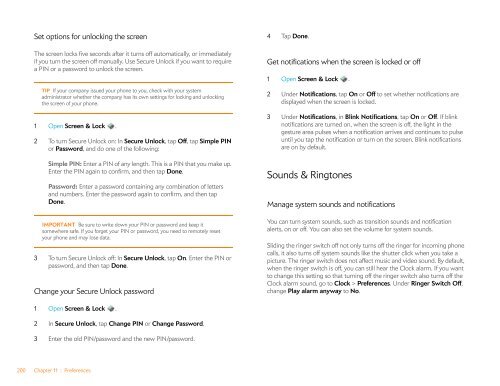Palm Pre 2 User Guide (World Ready) - DevDB
Palm Pre 2 User Guide (World Ready) - DevDB
Palm Pre 2 User Guide (World Ready) - DevDB
You also want an ePaper? Increase the reach of your titles
YUMPU automatically turns print PDFs into web optimized ePapers that Google loves.
Set options for unlocking the screen<br />
The screen locks five seconds after it turns off automatically, or immediately<br />
if you turn the screen off manually. Use Secure Unlock if you want to require<br />
a PIN or a password to unlock the screen.<br />
TIP If your company issued your phone to you, check with your system<br />
administrator whether the company has its own settings for locking and unlocking<br />
the screen of your phone.<br />
1 Open Screen & Lock .<br />
2 To turn Secure Unlock on: In Secure Unlock, tap Off, tap Simple PIN<br />
or Password, and do one of the following:<br />
Simple PIN: Enter a PIN of any length. This is a PIN that you make up.<br />
Enter the PIN again to confirm, and then tap Done.<br />
Password: Enter a password containing any combination of letters<br />
and numbers. Enter the password again to confirm, and then tap<br />
Done.<br />
IMPORTANT Be sure to write down your PIN or password and keep it<br />
somewhere safe. If you forget your PIN or password, you need to remotely reset<br />
your phone and may lose data.<br />
3 To turn Secure Unlock off: In Secure Unlock, tap On. Enter the PIN or<br />
password, and then tap Done.<br />
Change your Secure Unlock password<br />
1 Open Screen & Lock .<br />
2 In Secure Unlock, tap Change PIN or Change Password.<br />
3 Enter the old PIN/password and the new PIN/password.<br />
200 Chapter 11 : <strong>Pre</strong>ferences<br />
4 Tap Done.<br />
Get notifications when the screen is locked or off<br />
1 Open Screen & Lock .<br />
2 Under Notifications, tap On or Off to set whether notifications are<br />
displayed when the screen is locked.<br />
3 Under Notifications, in Blink Notifications, tap On or Off. If blink<br />
notifications are turned on, when the screen is off, the light in the<br />
gesture area pulses when a notification arrives and continues to pulse<br />
until you tap the notification or turn on the screen. Blink notifications<br />
are on by default.<br />
Sounds & Ringtones<br />
Manage system sounds and notifications<br />
You can turn system sounds, such as transition sounds and notification<br />
alerts, on or off. You can also set the volume for system sounds.<br />
Sliding the ringer switch off not only turns off the ringer for incoming phone<br />
calls, it also turns off system sounds like the shutter click when you take a<br />
picture. The ringer switch does not affect music and video sound. By default,<br />
when the ringer switch is off, you can still hear the Clock alarm. If you want<br />
to change this setting so that turning off the ringer switch also turns off the<br />
Clock alarm sound, go to Clock > <strong>Pre</strong>ferences. Under Ringer Switch Off,<br />
change Play alarm anyway to No.