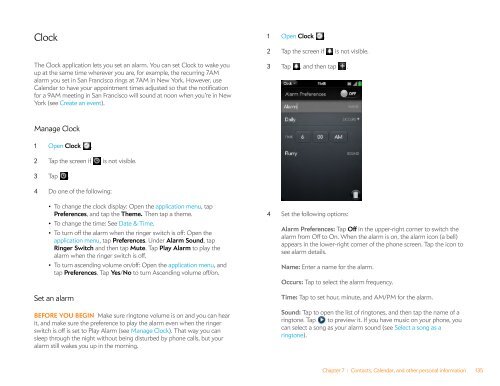Palm Pre 2 User Guide (World Ready) - DevDB
Palm Pre 2 User Guide (World Ready) - DevDB
Palm Pre 2 User Guide (World Ready) - DevDB
You also want an ePaper? Increase the reach of your titles
YUMPU automatically turns print PDFs into web optimized ePapers that Google loves.
Clock<br />
The Clock application lets you set an alarm. You can set Clock to wake you<br />
up at the same time wherever you are, for example, the recurring 7AM<br />
alarm you set in San Francisco rings at 7AM in New York. However, use<br />
Calendar to have your appointment times adjusted so that the notification<br />
for a 9AM meeting in San Francisco will sound at noon when you’re in New<br />
York (see Create an event).<br />
Manage Clock<br />
1 Open Clock .<br />
2 Tap the screen if is not visible.<br />
3 Tap .<br />
4 Do one of the following:<br />
• To change the clock display: Open the application menu, tap<br />
<strong>Pre</strong>ferences, and tap the Theme. Then tap a theme.<br />
• To change the time: See Date & Time.<br />
• To turn off the alarm when the ringer switch is off: Open the<br />
application menu, tap <strong>Pre</strong>ferences. Under Alarm Sound, tap<br />
Ringer Switch and then tap Mute. Tap Play Alarm to play the<br />
alarm when the ringer switch is off.<br />
• To turn ascending volume on/off: Open the application menu, and<br />
tap <strong>Pre</strong>ferences. Tap Yes/No to turn Ascending volume off/on.<br />
Set an alarm<br />
BEFORE YOU BEGIN Make sure ringtone volume is on and you can hear<br />
it, and make sure the preference to play the alarm even when the ringer<br />
switch is off is set to Play Alarm (see Manage Clock). That way you can<br />
sleep through the night without being disturbed by phone calls, but your<br />
alarm still wakes you up in the morning.<br />
1 Open Clock .<br />
2 Tap the screen if is not visible.<br />
3 Tap , and then tap .<br />
4 Set the following options:<br />
Alarm <strong>Pre</strong>ferences: Tap Off in the upper-right corner to switch the<br />
alarm from Off to On. When the alarm is on, the alarm icon (a bell)<br />
appears in the lower-right corner of the phone screen. Tap the icon to<br />
see alarm details.<br />
Name: Enter a name for the alarm.<br />
Occurs: Tap to select the alarm frequency.<br />
Time: Tap to set hour, minute, and AM/PM for the alarm.<br />
Sound: Tap to open the list of ringtones, and then tap the name of a<br />
ringtone. Tap to preview it. If you have music on your phone, you<br />
can select a song as your alarm sound (see Select a song as a<br />
ringtone).<br />
Chapter 7 : Contacts, Calendar, and other personal information 135