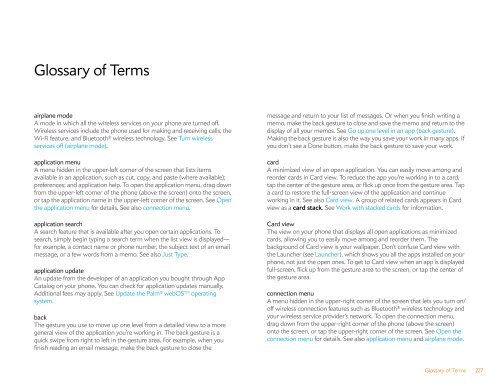Palm Pre 2 User Guide (World Ready) - DevDB
Palm Pre 2 User Guide (World Ready) - DevDB
Palm Pre 2 User Guide (World Ready) - DevDB
Create successful ePaper yourself
Turn your PDF publications into a flip-book with our unique Google optimized e-Paper software.
Glossary of Terms<br />
airplane mode<br />
A mode in which all the wireless services on your phone are turned off.<br />
Wireless services include the phone used for making and receiving calls, the<br />
Wi-Fi feature, and Bluetooth ® wireless technology. See Turn wireless<br />
services off (airplane mode).<br />
application menu<br />
A menu hidden in the upper-left corner of the screen that lists items<br />
available in an application, such as cut, copy, and paste (where available);<br />
preferences; and application help. To open the application menu, drag down<br />
from the upper-left corner of the phone (above the screen) onto the screen,<br />
or tap the application name in the upper-left corner of the screen. See Open<br />
the application menu for details. See also connection menu.<br />
application search<br />
A search feature that is available after you open certain applications. To<br />
search, simply begin typing a search term when the list view is displayed—<br />
for example, a contact name or phone number, the subject text of an email<br />
message, or a few words from a memo. See also Just Type.<br />
application update<br />
An update from the developer of an application you bought through App<br />
Catalog on your phone. You can check for application updates manually.<br />
Additional fees may apply. See Update the <strong>Palm</strong> ® webOS TM operating<br />
system.<br />
back<br />
The gesture you use to move up one level from a detailed view to a more<br />
general view of the application you’re working in. The back gesture is a<br />
quick swipe from right to left in the gesture area. For example, when you<br />
finish reading an email message, make the back gesture to close the<br />
message and return to your list of messages. Or when you finish writing a<br />
memo, make the back gesture to close and save the memo and return to the<br />
display of all your memos. See Go up one level in an app (back gesture).<br />
Making the back gesture is also the way you save your work in many apps. If<br />
you don’t see a Done button, make the back gesture to save your work.<br />
card<br />
A minimized view of an open application. You can easily move among and<br />
reorder cards in Card view. To reduce the app you’re working in to a card,<br />
tap the center of the gesture area, or flick up once from the gesture area. Tap<br />
a card to restore the full-screen view of the application and continue<br />
working in it. See also Card view. A group of related cards appears in Card<br />
view as a card stack. See Work with stacked cards for information.<br />
Card view<br />
The view on your phone that displays all open applications as minimized<br />
cards, allowing you to easily move among and reorder them. The<br />
background of Card view is your wallpaper. Don’t confuse Card view with<br />
the Launcher (see Launcher), which shows you all the apps installed on your<br />
phone, not just the open ones. To get to Card view when an app is displayed<br />
full-screen, flick up from the gesture area to the screen, or tap the center of<br />
the gesture area.<br />
connection menu<br />
A menu hidden in the upper-right corner of the screen that lets you turn on/<br />
off wireless connection features such as Bluetooth ® wireless technology and<br />
your wireless service provider’s network. To open the connection menu,<br />
drag down from the upper-right corner of the phone (above the screen)<br />
onto the screen, or tap the upper-right corner of the screen. See Open the<br />
connection menu for details. See also application menu and airplane mode.<br />
Glossary of Terms 227