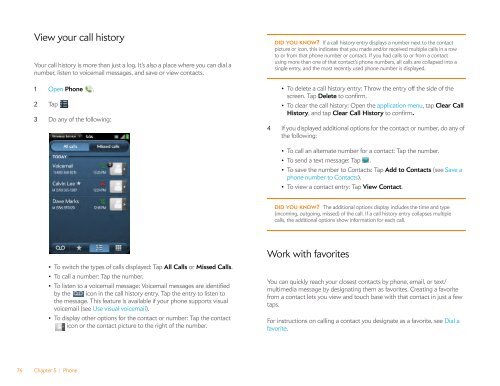Palm Pre 2 User Guide (World Ready) - DevDB
Palm Pre 2 User Guide (World Ready) - DevDB
Palm Pre 2 User Guide (World Ready) - DevDB
You also want an ePaper? Increase the reach of your titles
YUMPU automatically turns print PDFs into web optimized ePapers that Google loves.
View your call history<br />
Your call history is more than just a log. It’s also a place where you can dial a<br />
number, listen to voicemail messages, and save or view contacts.<br />
1 Open Phone .<br />
2 Tap .<br />
3 Do any of the following:<br />
76 Chapter 5 : Phone<br />
• To switch the types of calls displayed: Tap All Calls or Missed Calls.<br />
• To call a number: Tap the number.<br />
• To listen to a voicemail message: Voicemail messages are identified<br />
by the icon in the call history entry. Tap the entry to listen to<br />
the message. This feature is available if your phone supports visual<br />
voicemail (see Use visual voicemail).<br />
• To display other options for the contact or number: Tap the contact<br />
icon or the contact picture to the right of the number.<br />
DID YOU KNOW? If a call history entry displays a number next to the contact<br />
picture or icon, this indicates that you made and/or received multiple calls in a row<br />
to or from that phone number or contact. If you had calls to or from a contact<br />
using more than one of that contact’s phone numbers, all calls are collapsed into a<br />
single entry, and the most recently used phone number is displayed.<br />
• To delete a call history entry: Throw the entry off the side of the<br />
screen. Tap Delete to confirm.<br />
• To clear the call history: Open the application menu, tap Clear Call<br />
History, and tap Clear Call History to confirm.<br />
4 If you displayed additional options for the contact or number, do any of<br />
the following:<br />
• To call an alternate number for a contact: Tap the number.<br />
• To send a text message: Tap .<br />
• To save the number to Contacts: Tap Add to Contacts (see Save a<br />
phone number to Contacts).<br />
• To view a contact entry: Tap View Contact.<br />
DID YOU KNOW? The additional options display includes the time and type<br />
(incoming, outgoing, missed) of the call. If a call history entry collapses multiple<br />
calls, the additional options show information for each call.<br />
Work with favorites<br />
You can quickly reach your closest contacts by phone, email, or text/<br />
multimedia message by designating them as favorites. Creating a favorite<br />
from a contact lets you view and touch base with that contact in just a few<br />
taps.<br />
For instructions on calling a contact you designate as a favorite, see Dial a<br />
favorite.