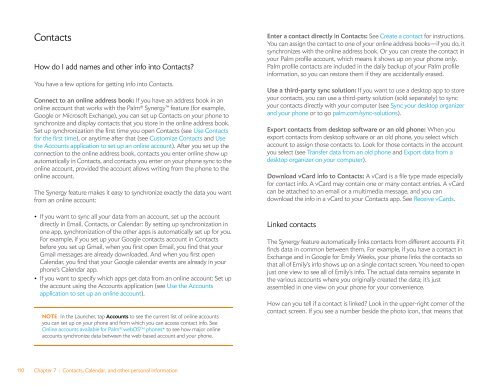Palm Pre 2 User Guide (World Ready) - DevDB
Palm Pre 2 User Guide (World Ready) - DevDB
Palm Pre 2 User Guide (World Ready) - DevDB
Create successful ePaper yourself
Turn your PDF publications into a flip-book with our unique Google optimized e-Paper software.
Contacts<br />
How do I add names and other info into Contacts?<br />
You have a few options for getting info into Contacts.<br />
Connect to an online address book: If you have an address book in an<br />
online account that works with the <strong>Palm</strong> ® Synergy feature (for example,<br />
Google or Microsoft Exchange), you can set up Contacts on your phone to<br />
synchronize and display contacts that you store in the online address book.<br />
Set up synchronization the first time you open Contacts (see Use Contacts<br />
for the first time), or anytime after that (see Customize Contacts and Use<br />
the Accounts application to set up an online account). After you set up the<br />
connection to the online address book, contacts you enter online show up<br />
automatically in Contacts, and contacts you enter on your phone sync to the<br />
online account, provided the account allows writing from the phone to the<br />
online account.<br />
The Synergy feature makes it easy to synchronize exactly the data you want<br />
from an online account:<br />
• If you want to sync all your data from an account, set up the account<br />
directly in Email, Contacts, or Calendar: By setting up synchronization in<br />
one app, synchronization of the other apps is automatically set up for you.<br />
For example, if you set up your Google contacts account in Contacts<br />
before you set up Gmail, when you first open Email, you find that your<br />
Gmail messages are already downloaded. And when you first open<br />
Calendar, you find that your Google calendar events are already in your<br />
phone’s Calendar app.<br />
• If you want to specify which apps get data from an online account: Set up<br />
the account using the Accounts application (see Use the Accounts<br />
application to set up an online account).<br />
NOTE In the Launcher, tap Accounts to see the current list of online accounts<br />
you can set up on your phone and from which you can access contact info. See<br />
Online accounts available for <strong>Palm</strong> ® webOS TM phones* to see how major online<br />
accounts synchronize data between the web-based account and your phone.<br />
110 Chapter 7 : Contacts, Calendar, and other personal information<br />
Enter a contact directly in Contacts: See Create a contact for instructions.<br />
You can assign the contact to one of your online address books—if you do, it<br />
synchronizes with the online address book. Or you can create the contact in<br />
your <strong>Palm</strong> profile account, which means it shows up on your phone only.<br />
<strong>Palm</strong> profile contacts are included in the daily backup of your <strong>Palm</strong> profile<br />
information, so you can restore them if they are accidentally erased.<br />
Use a third-party sync solution: If you want to use a desktop app to store<br />
your contacts, you can use a third-party solution (sold separately) to sync<br />
your contacts directly with your computer (see Sync your desktop organizer<br />
and your phone or to go palm.com/sync-solutions).<br />
Export contacts from desktop software or an old phone: When you<br />
export contacts from desktop software or an old phone, you select which<br />
account to assign those contacts to. Look for those contacts in the account<br />
you select (see Transfer data from an old phone and Export data from a<br />
desktop organizer on your computer).<br />
Download vCard info to Contacts: A vCard is a file type made especially<br />
for contact info. A vCard may contain one or many contact entries. A vCard<br />
can be attached to an email or a multimedia message, and you can<br />
download the info in a vCard to your Contacts app. See Receive vCards.<br />
Linked contacts<br />
The Synergy feature automatically links contacts from different accounts if it<br />
finds data in common between them. For example, if you have a contact in<br />
Exchange and in Google for Emily Weeks, your phone links the contacts so<br />
that all of Emily’s info shows up on a single contact screen. You need to open<br />
just one view to see all of Emily’s info. The actual data remains separate in<br />
the various accounts where you originally created the data; it’s just<br />
assembled in one view on your phone for your convenience.<br />
How can you tell if a contact is linked? Look in the upper-right corner of the<br />
contact screen. If you see a number beside the photo icon, that means that