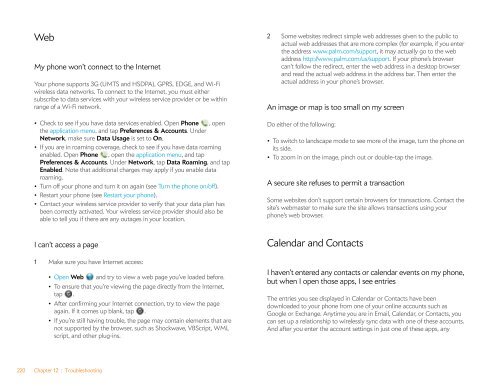Palm Pre 2 User Guide (World Ready) - DevDB
Palm Pre 2 User Guide (World Ready) - DevDB
Palm Pre 2 User Guide (World Ready) - DevDB
You also want an ePaper? Increase the reach of your titles
YUMPU automatically turns print PDFs into web optimized ePapers that Google loves.
Web<br />
My phone won’t connect to the Internet<br />
Your phone supports 3G (UMTS and HSDPA), GPRS, EDGE, and Wi-Fi<br />
wireless data networks. To connect to the Internet, you must either<br />
subscribe to data services with your wireless service provider or be within<br />
range of a Wi-Fi network.<br />
• Check to see if you have data services enabled. Open Phone , open<br />
the application menu, and tap <strong>Pre</strong>ferences & Accounts. Under<br />
Network, make sure Data Usage is set to On.<br />
• If you are in roaming coverage, check to see if you have data roaming<br />
enabled. Open Phone , open the application menu, and tap<br />
<strong>Pre</strong>ferences & Accounts. Under Network, tap Data Roaming, and tap<br />
Enabled. Note that additional charges may apply if you enable data<br />
roaming.<br />
• Turn off your phone and turn it on again (see Turn the phone on/off).<br />
• Restart your phone (see Restart your phone).<br />
• Contact your wireless service provider to verify that your data plan has<br />
been correctly activated. Your wireless service provider should also be<br />
able to tell you if there are any outages in your location.<br />
I can’t access a page<br />
1 Make sure you have Internet access:<br />
• Open Web and try to view a web page you’ve loaded before.<br />
• To ensure that you’re viewing the page directly from the Internet,<br />
tap .<br />
• After confirming your Internet connection, try to view the page<br />
again. If it comes up blank, tap .<br />
• If you’re still having trouble, the page may contain elements that are<br />
not supported by the browser, such as Shockwave, VBScript, WML<br />
script, and other plug-ins.<br />
220 Chapter 12 : Troubleshooting<br />
2 Some websites redirect simple web addresses given to the public to<br />
actual web addresses that are more complex (for example, if you enter<br />
the address www.palm.com/support, it may actually go to the web<br />
address http://www.palm.com/us/support. If your phone’s browser<br />
can’t follow the redirect, enter the web address in a desktop browser<br />
and read the actual web address in the address bar. Then enter the<br />
actual address in your phone’s browser.<br />
An image or map is too small on my screen<br />
Do either of the following:<br />
• To switch to landscape mode to see more of the image, turn the phone on<br />
its side.<br />
• To zoom in on the image, pinch out or double-tap the image.<br />
A secure site refuses to permit a transaction<br />
Some websites don’t support certain browsers for transactions. Contact the<br />
site’s webmaster to make sure the site allows transactions using your<br />
phone’s web browser.<br />
Calendar and Contacts<br />
I haven’t entered any contacts or calendar events on my phone,<br />
but when I open those apps, I see entries<br />
The entries you see displayed in Calendar or Contacts have been<br />
downloaded to your phone from one of your online accounts such as<br />
Google or Exchange. Anytime you are in Email, Calendar, or Contacts, you<br />
can set up a relationship to wirelessly sync data with one of these accounts.<br />
And after you enter the account settings in just one of these apps, any