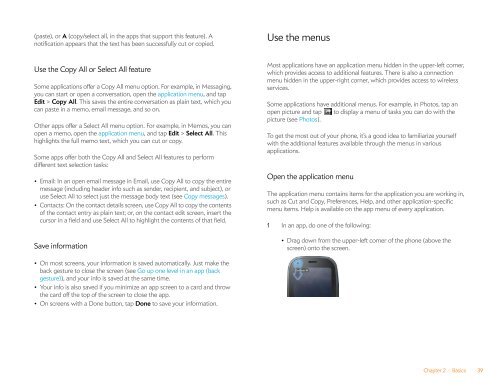Palm Pre 2 User Guide (World Ready) - DevDB
Palm Pre 2 User Guide (World Ready) - DevDB
Palm Pre 2 User Guide (World Ready) - DevDB
You also want an ePaper? Increase the reach of your titles
YUMPU automatically turns print PDFs into web optimized ePapers that Google loves.
(paste), or A (copy/select all, in the apps that support this feature). A<br />
notification appears that the text has been successfully cut or copied.<br />
Use the Copy All or Select All feature<br />
Some applications offer a Copy All menu option. For example, in Messaging,<br />
you can start or open a conversation, open the application menu, and tap<br />
Edit > Copy All. This saves the entire conversation as plain text, which you<br />
can paste in a memo, email message, and so on.<br />
Other apps offer a Select All menu option. For example, in Memos, you can<br />
open a memo, open the application menu, and tap Edit > Select All. This<br />
highlights the full memo text, which you can cut or copy.<br />
Some apps offer both the Copy All and Select All features to perform<br />
different text selection tasks:<br />
• Email: In an open email message in Email, use Copy All to copy the entire<br />
message (including header info such as sender, recipient, and subject), or<br />
use Select All to select just the message body text (see Copy messages).<br />
• Contacts: On the contact details screen, use Copy All to copy the contents<br />
of the contact entry as plain text; or, on the contact edit screen, insert the<br />
cursor in a field and use Select All to highlight the contents of that field.<br />
Save information<br />
• On most screens, your information is saved automatically. Just make the<br />
back gesture to close the screen (see Go up one level in an app (back<br />
gesture)), and your info is saved at the same time.<br />
• Your info is also saved if you minimize an app screen to a card and throw<br />
the card off the top of the screen to close the app.<br />
• On screens with a Done button, tap Done to save your information.<br />
Use the menus<br />
Most applications have an application menu hidden in the upper-left corner,<br />
which provides access to additional features. There is also a connection<br />
menu hidden in the upper-right corner, which provides access to wireless<br />
services.<br />
Some applications have additional menus. For example, in Photos, tap an<br />
open picture and tap to display a menu of tasks you can do with the<br />
picture (see Photos).<br />
To get the most out of your phone, it’s a good idea to familiarize yourself<br />
with the additional features available through the menus in various<br />
applications.<br />
Open the application menu<br />
The application menu contains items for the application you are working in,<br />
such as Cut and Copy, <strong>Pre</strong>ferences, Help, and other application-specific<br />
menu items. Help is available on the app menu of every application.<br />
1 In an app, do one of the following:<br />
• Drag down from the upper-left corner of the phone (above the<br />
screen) onto the screen.<br />
Chapter 2 : Basics 39