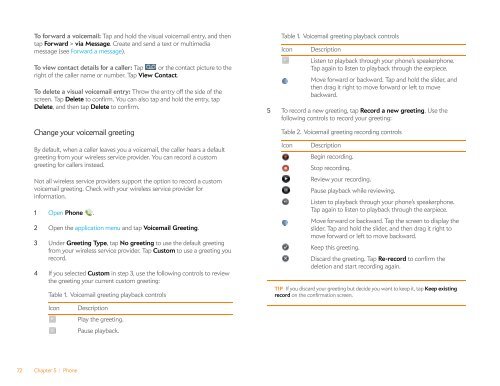Palm Pre 2 User Guide (World Ready) - DevDB
Palm Pre 2 User Guide (World Ready) - DevDB
Palm Pre 2 User Guide (World Ready) - DevDB
You also want an ePaper? Increase the reach of your titles
YUMPU automatically turns print PDFs into web optimized ePapers that Google loves.
To forward a voicemail: Tap and hold the visual voicemail entry, and then<br />
tap Forward > via Message. Create and send a text or multimedia<br />
message (see Forward a message).<br />
To view contact details for a caller: Tap or the contact picture to the<br />
right of the caller name or number. Tap View Contact.<br />
To delete a visual voicemail entry: Throw the entry off the side of the<br />
screen. Tap Delete to confirm. You can also tap and hold the entry, tap<br />
Delete, and then tap Delete to confirm.<br />
Change your voicemail greeting<br />
By default, when a caller leaves you a voicemail, the caller hears a default<br />
greeting from your wireless service provider. You can record a custom<br />
greeting for callers instead.<br />
Not all wireless service providers support the option to record a custom<br />
voicemail greeting. Check with your wireless service provider for<br />
information.<br />
1 Open Phone .<br />
2 Open the application menu and tap Voicemail Greeting.<br />
3 Under Greeting Type, tap No greeting to use the default greeting<br />
from your wireless service provider. Tap Custom to use a greeting you<br />
record.<br />
4 If you selected Custom in step 3, use the following controls to review<br />
the greeting your current custom greeting:<br />
72 Chapter 5 : Phone<br />
Table 1. Voicemail greeting playback controls<br />
Icon Description<br />
Play the greeting.<br />
Pause playback.<br />
Table 1. Voicemail greeting playback controls<br />
Icon Description<br />
Listen to playback through your phone’s speakerphone.<br />
Tap again to listen to playback through the earpiece.<br />
Move forward or backward. Tap and hold the slider, and<br />
then drag it right to move forward or left to move<br />
backward.<br />
5 To record a new greeting, tap Record a new greeting. Use the<br />
following controls to record your greeting:<br />
Table 2. Voicemail greeting recording controls<br />
Icon Description<br />
Begin recording.<br />
Stop recording.<br />
Review your recording.<br />
Pause playback while reviewing.<br />
Listen to playback through your phone’s speakerphone.<br />
Tap again to listen to playback through the earpiece.<br />
Move forward or backward. Tap the screen to display the<br />
slider. Tap and hold the slider, and then drag it right to<br />
move forward or left to move backward.<br />
Keep this greeting.<br />
Discard the greeting. Tap Re-record to confirm the<br />
deletion and start recording again.<br />
TIP If you discard your greeting but decide you want to keep it, tap Keep existing<br />
record on the confirmation screen.