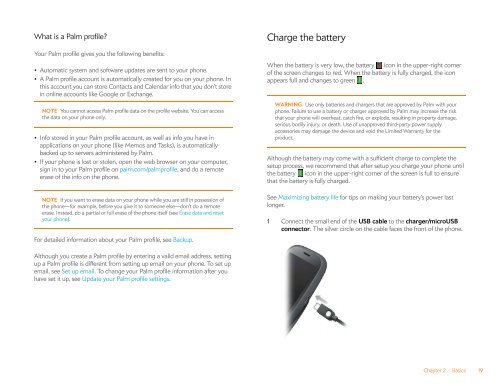Palm Pre 2 User Guide (World Ready) - DevDB
Palm Pre 2 User Guide (World Ready) - DevDB
Palm Pre 2 User Guide (World Ready) - DevDB
You also want an ePaper? Increase the reach of your titles
YUMPU automatically turns print PDFs into web optimized ePapers that Google loves.
What is a <strong>Palm</strong> profile?<br />
Your <strong>Palm</strong> profile gives you the following benefits:<br />
• Automatic system and software updates are sent to your phone.<br />
• A <strong>Palm</strong> profile account is automatically created for you on your phone. In<br />
this account you can store Contacts and Calendar info that you don’t store<br />
in online accounts like Google or Exchange.<br />
NOTE You cannot access <strong>Palm</strong> profile data on the profile website. You can access<br />
the data on your phone only.<br />
• Info stored in your <strong>Palm</strong> profile account, as well as info you have in<br />
applications on your phone (like Memos and Tasks), is automatically<br />
backed up to servers administered by <strong>Palm</strong>.<br />
• If your phone is lost or stolen, open the web browser on your computer,<br />
sign in to your <strong>Palm</strong> profile on palm.com/palmprofile, and do a remote<br />
erase of the info on the phone.<br />
NOTE If you want to erase data on your phone while you are still in possession of<br />
the phone—for example, before you give it to someone else—don’t do a remote<br />
erase. Instead, do a partial or full erase of the phone itself (see Erase data and reset<br />
your phone).<br />
For detailed information about your <strong>Palm</strong> profile, see Backup.<br />
Although you create a <strong>Palm</strong> profile by entering a valid email address, setting<br />
up a <strong>Palm</strong> profile is different from setting up email on your phone. To set up<br />
email, see Set up email. To change your <strong>Palm</strong> profile information after you<br />
have set it up, see Update your <strong>Palm</strong> profile settings.<br />
Charge the battery<br />
When the battery is very low, the battery icon in the upper-right corner<br />
of the screen changes to red. When the battery is fully charged, the icon<br />
appears full and changes to green .<br />
WARNING Use only batteries and chargers that are approved by <strong>Palm</strong> with your<br />
phone. Failure to use a battery or charger approved by <strong>Palm</strong> may increase the risk<br />
that your phone will overheat, catch fire, or explode, resulting in property damage,<br />
serious bodily injury, or death. Use of unapproved third-party power supply<br />
accessories may damage the device and void the Limited Warranty for the<br />
product.<br />
Although the battery may come with a sufficient charge to complete the<br />
setup process, we recommend that after setup you charge your phone until<br />
the battery icon in the upper-right corner of the screen is full to ensure<br />
that the battery is fully charged.<br />
See Maximizing battery life for tips on making your battery’s power last<br />
longer.<br />
1 Connect the small end of the USB cable to the charger/microUSB<br />
connector. The silver circle on the cable faces the front of the phone.<br />
Chapter 2 : Basics 19