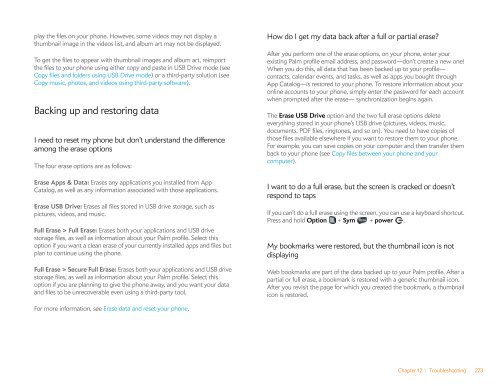Palm Pre 2 User Guide (World Ready) - DevDB
Palm Pre 2 User Guide (World Ready) - DevDB
Palm Pre 2 User Guide (World Ready) - DevDB
You also want an ePaper? Increase the reach of your titles
YUMPU automatically turns print PDFs into web optimized ePapers that Google loves.
play the files on your phone. However, some videos may not display a<br />
thumbnail image in the videos list, and album art may not be displayed.<br />
To get the files to appear with thumbnail images and album art, reimport<br />
the files to your phone using either copy and paste in USB Drive mode (see<br />
Copy files and folders using USB Drive mode) or a third-party solution (see<br />
Copy music, photos, and videos using third-party software).<br />
Backing up and restoring data<br />
I need to reset my phone but don’t understand the difference<br />
among the erase options<br />
The four erase options are as follows:<br />
Erase Apps & Data: Erases any applications you installed from App<br />
Catalog, as well as any information associated with those applications.<br />
Erase USB Drive: Erases all files stored in USB drive storage, such as<br />
pictures, videos, and music.<br />
Full Erase > Full Erase: Erases both your applications and USB drive<br />
storage files, as well as information about your <strong>Palm</strong> profile. Select this<br />
option if you want a clean erase of your currently installed apps and files but<br />
plan to continue using the phone.<br />
Full Erase > Secure Full Erase: Erases both your applications and USB drive<br />
storage files, as well as information about your <strong>Palm</strong> profile. Select this<br />
option if you are planning to give the phone away, and you want your data<br />
and files to be unrecoverable even using a third-party tool.<br />
For more information, see Erase data and reset your phone.<br />
How do I get my data back after a full or partial erase?<br />
After you perform one of the erase options, on your phone, enter your<br />
existing <strong>Palm</strong> profile email address, and password—don’t create a new one!<br />
When you do this, all data that has been backed up to your profile—<br />
contacts, calendar events, and tasks, as well as apps you bought through<br />
App Catalog—is restored to your phone. To restore information about your<br />
online accounts to your phone, simply enter the password for each account<br />
when prompted after the erase— synchronization begins again.<br />
The Erase USB Drive option and the two full erase options delete<br />
everything stored in your phone’s USB drive (pictures, videos, music,<br />
documents, PDF files, ringtones, and so on). You need to have copies of<br />
those files available elsewhere if you want to restore them to your phone.<br />
For example, you can save copies on your computer and then transfer them<br />
back to your phone (see Copy files between your phone and your<br />
computer).<br />
I want to do a full erase, but the screen is cracked or doesn’t<br />
respond to taps<br />
If you can’t do a full erase using the screen, you can use a keyboard shortcut.<br />
<strong>Pre</strong>ss and hold Option + Sym + power .<br />
My bookmarks were restored, but the thumbnail icon is not<br />
displaying<br />
Web bookmarks are part of the data backed up to your <strong>Palm</strong> profile. After a<br />
partial or full erase, a bookmark is restored with a generic thumbnail icon.<br />
After you revisit the page for which you created the bookmark, a thumbnail<br />
icon is restored.<br />
Chapter 12 : Troubleshooting 223