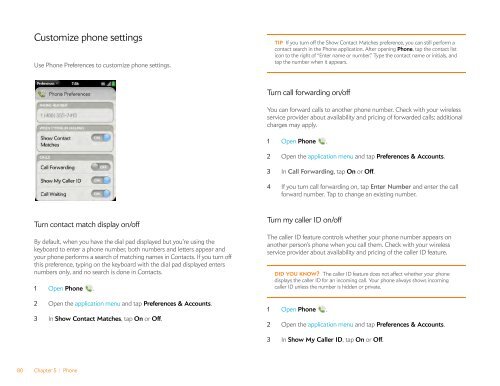Palm Pre 2 User Guide (World Ready) - DevDB
Palm Pre 2 User Guide (World Ready) - DevDB
Palm Pre 2 User Guide (World Ready) - DevDB
Create successful ePaper yourself
Turn your PDF publications into a flip-book with our unique Google optimized e-Paper software.
Customize phone settings<br />
Use Phone <strong>Pre</strong>ferences to customize phone settings.<br />
Turn contact match display on/off<br />
By default, when you have the dial pad displayed but you’re using the<br />
keyboard to enter a phone number, both numbers and letters appear and<br />
your phone performs a search of matching names in Contacts. If you turn off<br />
this preference, typing on the keyboard with the dial pad displayed enters<br />
numbers only, and no search is done in Contacts.<br />
1 Open Phone .<br />
2 Open the application menu and tap <strong>Pre</strong>ferences & Accounts.<br />
3 In Show Contact Matches, tap On or Off.<br />
80 Chapter 5 : Phone<br />
TIP If you turn off the Show Contact Matches preference, you can still perform a<br />
contact search in the Phone application. After opening Phone, tap the contact list<br />
icon to the right of “Enter name or number.” Type the contact name or initials, and<br />
tap the number when it appears.<br />
Turn call forwarding on/off<br />
You can forward calls to another phone number. Check with your wireless<br />
service provider about availability and pricing of forwarded calls; additional<br />
charges may apply.<br />
1 Open Phone .<br />
2 Open the application menu and tap <strong>Pre</strong>ferences & Accounts.<br />
3 In Call Forwarding, tap On or Off.<br />
4 If you turn call forwarding on, tap Enter Number and enter the call<br />
forward number. Tap to change an existing number.<br />
Turn my caller ID on/off<br />
The caller ID feature controls whether your phone number appears on<br />
another person’s phone when you call them. Check with your wireless<br />
service provider about availability and pricing of the caller ID feature.<br />
DID YOU KNOW? The caller ID feature does not affect whether your phone<br />
displays the caller ID for an incoming call. Your phone always shows incoming<br />
caller ID unless the number is hidden or private.<br />
1 Open Phone .<br />
2 Open the application menu and tap <strong>Pre</strong>ferences & Accounts.<br />
3 In Show My Caller ID, tap On or Off.