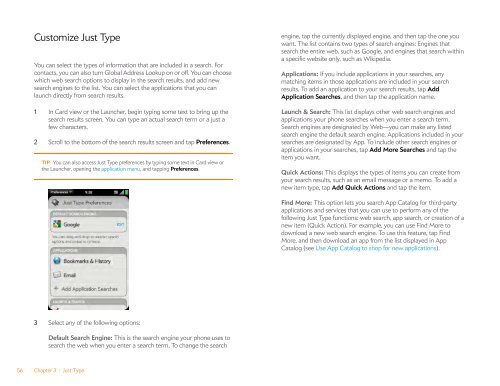Palm Pre 2 User Guide (World Ready) - DevDB
Palm Pre 2 User Guide (World Ready) - DevDB
Palm Pre 2 User Guide (World Ready) - DevDB
You also want an ePaper? Increase the reach of your titles
YUMPU automatically turns print PDFs into web optimized ePapers that Google loves.
Customize Just Type<br />
You can select the types of information that are included in a search. For<br />
contacts, you can also turn Global Address Lookup on or off. You can choose<br />
which web search options to display in the search results, and add new<br />
search engines to the list. You can select the applications that you can<br />
launch directly from search results.<br />
1 In Card view or the Launcher, begin typing some text to bring up the<br />
search results screen. You can type an actual search term or a just a<br />
few characters.<br />
2 Scroll to the bottom of the search results screen and tap <strong>Pre</strong>ferences.<br />
TIP You can also access Just Type preferences by typing some text in Card view or<br />
the Launcher, opening the application menu, and tapping <strong>Pre</strong>ferences.<br />
3 Select any of the following options:<br />
Default Search Engine: This is the search engine your phone uses to<br />
search the web when you enter a search term. To change the search<br />
56 Chapter 3 : Just Type<br />
engine, tap the currently displayed engine, and then tap the one you<br />
want. The list contains two types of search engines: Engines that<br />
search the entire web, such as Google, and engines that search within<br />
a specific website only, such as Wikipedia.<br />
Applications: If you include applications in your searches, any<br />
matching items in those applications are included in your search<br />
results. To add an application to your search results, tap Add<br />
Application Searches, and then tap the application name.<br />
Launch & Search: This list displays other web search engines and<br />
applications your phone searches when you enter a search term.<br />
Search engines are designated by Web—you can make any listed<br />
search engine the default search engine. Applications included in your<br />
searches are designated by App. To include other search engines or<br />
applications in your searches, tap Add More Searches and tap the<br />
item you want.<br />
Quick Actions: This displays the types of items you can create from<br />
your search results, such as an email message or a memo. To add a<br />
new item type, tap Add Quick Actions and tap the item.<br />
Find More: This option lets you search App Catalog for third-party<br />
applications and services that you can use to perform any of the<br />
following Just Type functions: web search, app search, or creation of a<br />
new item (Quick Action). For example, you can use Find More to<br />
download a new web search engine. To use this feature, tap Find<br />
More, and then download an app from the list displayed in App<br />
Catalog (see Use App Catalog to shop for new applications).