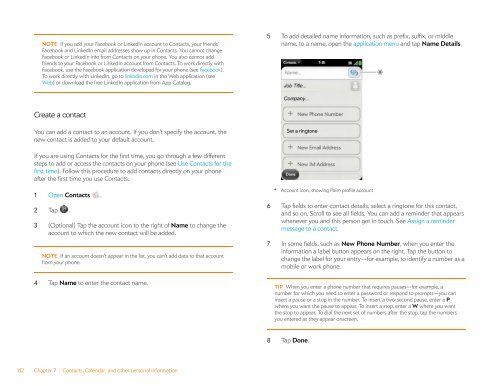Palm Pre 2 User Guide (World Ready) - DevDB
Palm Pre 2 User Guide (World Ready) - DevDB
Palm Pre 2 User Guide (World Ready) - DevDB
Create successful ePaper yourself
Turn your PDF publications into a flip-book with our unique Google optimized e-Paper software.
NOTE If you add your Facebook or LinkedIn account to Contacts, your friends’<br />
Facebook and LinkedIn email addresses show up in Contacts. You cannot change<br />
Facebook or LinkedIn info from Contacts on your phone. You also cannot add<br />
friends to your Facebook or LinkedIn account from Contacts. To work directly with<br />
Facebook, use the Facebook application developed for your phone (see Facebook).<br />
To work directly with LinkedIn, go to linkedin.com in the Web application (see<br />
Web) or download the free LinkedIn application from App Catalog.<br />
Create a contact<br />
You can add a contact to an account. If you don’t specify the account, the<br />
new contact is added to your default account.<br />
If you are using Contacts for the first time, you go through a few different<br />
steps to add or access the contacts on your phone (see Use Contacts for the<br />
first time). Follow this procedure to add contacts directly on your phone<br />
after the first time you use Contacts.<br />
1 Open Contacts .<br />
2 Tap .<br />
3 (Optional) Tap the account icon to the right of Name to change the<br />
account to which the new contact will be added.<br />
NOTE If an account doesn’t appear in the list, you can’t add data to that account<br />
from your phone.<br />
4 Tap Name to enter the contact name.<br />
112 Chapter 7 : Contacts, Calendar, and other personal information<br />
5 To add detailed name information, such as prefix, suffix, or middle<br />
name, to a name, open the application menu and tap Name Details.<br />
* Account icon, showing <strong>Palm</strong> profile account<br />
6 Tap fields to enter contact details, select a ringtone for this contact,<br />
and so on. Scroll to see all fields. You can add a reminder that appears<br />
whenever you and this person get in touch. See Assign a reminder<br />
message to a contact.<br />
7 In some fields, such as New Phone Number, when you enter the<br />
information a label button appears on the right. Tap the button to<br />
change the label for your entry—for example, to identify a number as a<br />
mobile or work phone.<br />
TIP When you enter a phone number that requires pauses—for example, a<br />
number for which you need to enter a password or respond to prompts—you can<br />
insert a pause or a stop in the number. To insert a two-second pause, enter a P<br />
where you want the pause to appear. To insert a stop, enter a W where you want<br />
the stop to appear. To dial the next set of numbers after the stop, tap the numbers<br />
you entered as they appear onscreen.<br />
8 Tap Done.