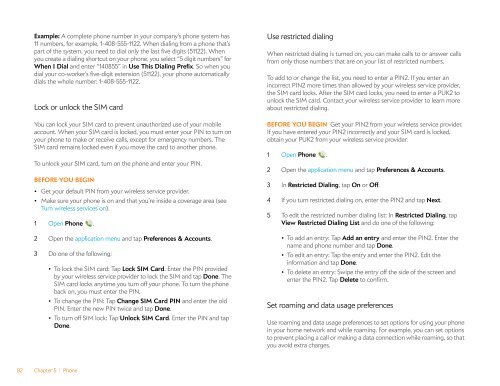Palm Pre 2 User Guide (World Ready) - DevDB
Palm Pre 2 User Guide (World Ready) - DevDB
Palm Pre 2 User Guide (World Ready) - DevDB
You also want an ePaper? Increase the reach of your titles
YUMPU automatically turns print PDFs into web optimized ePapers that Google loves.
Example: A complete phone number in your company’s phone system has<br />
11 numbers, for example, 1-408-555-1122. When dialing from a phone that’s<br />
part of the system, you need to dial only the last five digits (51122). When<br />
you create a dialing shortcut on your phone, you select “5 digit numbers” for<br />
When I Dial and enter “140855” in Use This Dialing <strong>Pre</strong>fix. So when you<br />
dial your co-worker’s five-digit extension (51122), your phone automatically<br />
dials the whole number: 1-408-555-1122.<br />
Lock or unlock the SIM card<br />
You can lock your SIM card to prevent unauthorized use of your mobile<br />
account. When your SIM card is locked, you must enter your PIN to turn on<br />
your phone to make or receive calls, except for emergency numbers. The<br />
SIM card remains locked even if you move the card to another phone.<br />
To unlock your SIM card, turn on the phone and enter your PIN.<br />
BEFORE YOU BEGIN<br />
• Get your default PIN from your wireless service provider.<br />
• Make sure your phone is on and that you’re inside a coverage area (see<br />
Turn wireless services on).<br />
1 Open Phone .<br />
2 Open the application menu and tap <strong>Pre</strong>ferences & Accounts.<br />
3 Do one of the following:<br />
• To lock the SIM card: Tap Lock SIM Card. Enter the PIN provided<br />
by your wireless service provider to lock the SIM and tap Done. The<br />
SIM card locks anytime you turn off your phone. To turn the phone<br />
back on, you must enter the PIN.<br />
• To change the PIN: Tap Change SIM Card PIN and enter the old<br />
PIN. Enter the new PIN twice and tap Done.<br />
• To turn off SIM lock: Tap Unlock SIM Card. Enter the PIN and tap<br />
Done.<br />
82 Chapter 5 : Phone<br />
Use restricted dialing<br />
When restricted dialing is turned on, you can make calls to or answer calls<br />
from only those numbers that are on your list of restricted numbers.<br />
To add to or change the list, you need to enter a PIN2. If you enter an<br />
incorrect PIN2 more times than allowed by your wireless service provider,<br />
the SIM card locks. After the SIM card locks, you need to enter a PUK2 to<br />
unlock the SIM card. Contact your wireless service provider to learn more<br />
about restricted dialing.<br />
BEFORE YOU BEGIN Get your PIN2 from your wireless service provider.<br />
If you have entered your PIN2 incorrectly and your SIM card is locked,<br />
obtain your PUK2 from your wireless service provider.<br />
1 Open Phone .<br />
2 Open the application menu and tap <strong>Pre</strong>ferences & Accounts.<br />
3 In Restricted Dialing, tap On or Off.<br />
4 If you turn restricted dialing on, enter the PIN2 and tap Next.<br />
5 To edit the restricted number dialing list: In Restricted Dialing, tap<br />
View Restricted Dialing List and do one of the following:<br />
• To add an entry: Tap Add an entry and enter the PIN2. Enter the<br />
name and phone number and tap Done.<br />
• To edit an entry: Tap the entry and enter the PIN2. Edit the<br />
information and tap Done.<br />
• To delete an entry: Swipe the entry off the side of the screen and<br />
enter the PIN2. Tap Delete to confirm.<br />
Set roaming and data usage preferences<br />
Use roaming and data usage preferences to set options for using your phone<br />
in your home network and while roaming. For example, you can set options<br />
to prevent placing a call or making a data connection while roaming, so that<br />
you avoid extra charges.