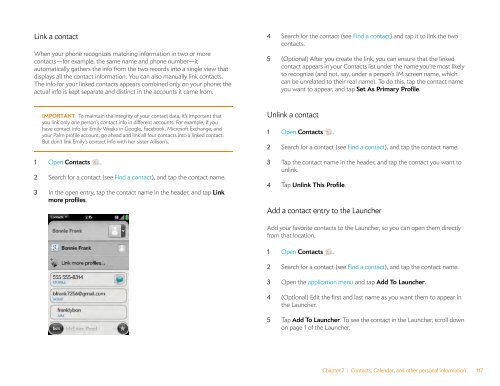Palm Pre 2 User Guide (World Ready) - DevDB
Palm Pre 2 User Guide (World Ready) - DevDB
Palm Pre 2 User Guide (World Ready) - DevDB
You also want an ePaper? Increase the reach of your titles
YUMPU automatically turns print PDFs into web optimized ePapers that Google loves.
Link a contact<br />
When your phone recognizes matching information in two or more<br />
contacts—for example, the same name and phone number—it<br />
automatically gathers the info from the two records into a single view that<br />
displays all the contact information. You can also manually link contacts.<br />
The info for your linked contacts appears combined only on your phone; the<br />
actual info is kept separate and distinct in the accounts it came from.<br />
IMPORTANT To maintain the integrity of your contact data, it’s important that<br />
you link only one person’s contact info in different accounts. For example, if you<br />
have contact info for Emily Weeks in Google, Facebook, Microsoft Exchange, and<br />
your <strong>Palm</strong> profile account, go ahead and link all four contacts into a linked contact.<br />
But don’t link Emily’s contact info with her sister Allison’s.<br />
1 Open Contacts .<br />
2 Search for a contact (see Find a contact), and tap the contact name.<br />
3 In the open entry, tap the contact name in the header, and tap Link<br />
more profiles.<br />
4 Search for the contact (see Find a contact) and tap it to link the two<br />
contacts.<br />
5 (Optional) After you create the link, you can ensure that the linked<br />
contact appears in your Contacts list under the name you’re most likely<br />
to recognize (and not, say, under a person’s IM screen name, which<br />
can be unrelated to their real name). To do this, tap the contact name<br />
you want to appear, and tap Set As Primary Profile.<br />
Unlink a contact<br />
1 Open Contacts .<br />
2 Search for a contact (see Find a contact), and tap the contact name.<br />
3 Tap the contact name in the header, and tap the contact you want to<br />
unlink.<br />
4 Tap Unlink This Profile.<br />
Add a contact entry to the Launcher<br />
Add your favorite contacts to the Launcher, so you can open them directly<br />
from that location.<br />
1 Open Contacts .<br />
2 Search for a contact (see Find a contact), and tap the contact name.<br />
3 Open the application menu and tap Add To Launcher.<br />
4 (Optional) Edit the first and last name as you want them to appear in<br />
the Launcher.<br />
5 Tap Add To Launcher. To see the contact in the Launcher, scroll down<br />
on page 1 of the Launcher.<br />
Chapter 7 : Contacts, Calendar, and other personal information 117