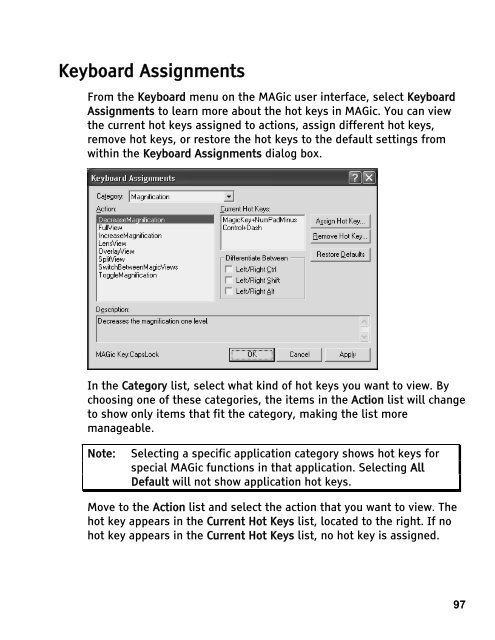MAGic 10.0 User's Guide (PDF) - Freedom Scientific
MAGic 10.0 User's Guide (PDF) - Freedom Scientific
MAGic 10.0 User's Guide (PDF) - Freedom Scientific
You also want an ePaper? Increase the reach of your titles
YUMPU automatically turns print PDFs into web optimized ePapers that Google loves.
Keyboard Assignments<br />
From the Keyboard menu on the <strong>MAGic</strong> user interface, select Keyboard<br />
Assignments to learn more about the hot keys in <strong>MAGic</strong>. You can view<br />
the current hot keys assigned to actions, assign different hot keys,<br />
remove hot keys, or restore the hot keys to the default settings from<br />
within the Keyboard Assignments dialog box.<br />
In the Category list, select what kind of hot keys you want to view. By<br />
choosing one of these categories, the items in the Action list will change<br />
to show only items that fit the category, making the list more<br />
manageable.<br />
Note: Selecting a specific application category shows hot keys for<br />
special <strong>MAGic</strong> functions in that application. Selecting All<br />
Default will not show application hot keys.<br />
Move to the Action list and select the action that you want to view. The<br />
hot key appears in the Current Hot Keys list, located to the right. If no<br />
hot key appears in the Current Hot Keys list, no hot key is assigned.<br />
97