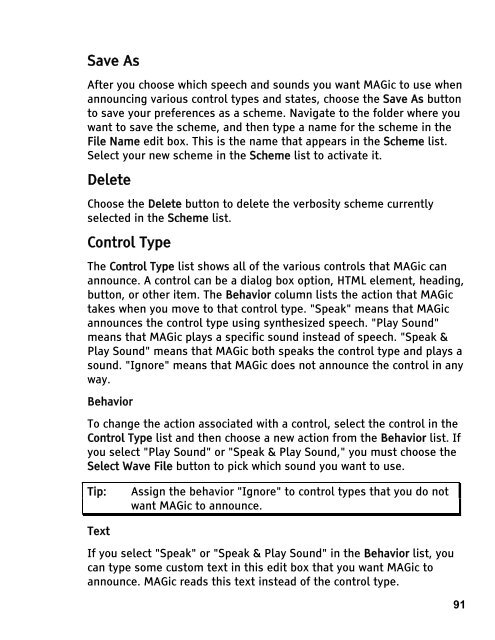MAGic 10.0 User's Guide (PDF) - Freedom Scientific
MAGic 10.0 User's Guide (PDF) - Freedom Scientific
MAGic 10.0 User's Guide (PDF) - Freedom Scientific
Create successful ePaper yourself
Turn your PDF publications into a flip-book with our unique Google optimized e-Paper software.
Save As<br />
After you choose which speech and sounds you want <strong>MAGic</strong> to use when<br />
announcing various control types and states, choose the Save As button<br />
to save your preferences as a scheme. Navigate to the folder where you<br />
want to save the scheme, and then type a name for the scheme in the<br />
File Name edit box. This is the name that appears in the Scheme list.<br />
Select your new scheme in the Scheme list to activate it.<br />
Delete<br />
Choose the Delete button to delete the verbosity scheme currently<br />
selected in the Scheme list.<br />
Control Type<br />
The Control Type list shows all of the various controls that <strong>MAGic</strong> can<br />
announce. A control can be a dialog box option, HTML element, heading,<br />
button, or other item. The Behavior column lists the action that <strong>MAGic</strong><br />
takes when you move to that control type. "Speak" means that <strong>MAGic</strong><br />
announces the control type using synthesized speech. "Play Sound"<br />
means that <strong>MAGic</strong> plays a specific sound instead of speech. "Speak &<br />
Play Sound" means that <strong>MAGic</strong> both speaks the control type and plays a<br />
sound. "Ignore" means that <strong>MAGic</strong> does not announce the control in any<br />
way.<br />
Behavior<br />
To change the action associated with a control, select the control in the<br />
Control Type list and then choose a new action from the Behavior list. If<br />
you select "Play Sound" or "Speak & Play Sound," you must choose the<br />
Select Wave File button to pick which sound you want to use.<br />
Tip: Assign the behavior "Ignore" to control types that you do not<br />
want <strong>MAGic</strong> to announce.<br />
Text<br />
If you select "Speak" or "Speak & Play Sound" in the Behavior list, you<br />
can type some custom text in this edit box that you want <strong>MAGic</strong> to<br />
announce. <strong>MAGic</strong> reads this text instead of the control type.<br />
91