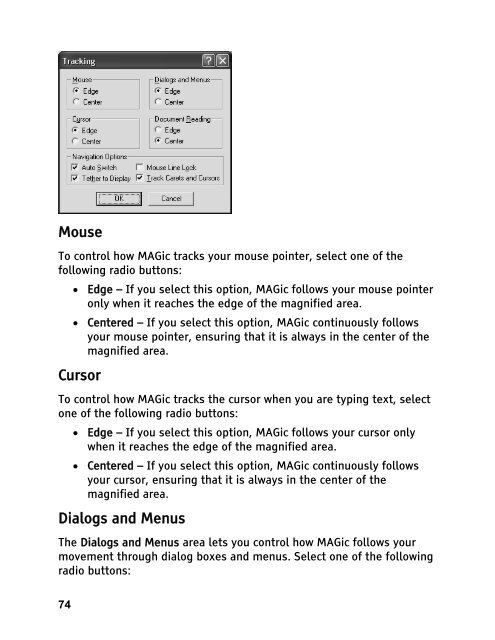MAGic 10.0 User's Guide (PDF) - Freedom Scientific
MAGic 10.0 User's Guide (PDF) - Freedom Scientific
MAGic 10.0 User's Guide (PDF) - Freedom Scientific
Create successful ePaper yourself
Turn your PDF publications into a flip-book with our unique Google optimized e-Paper software.
Mouse<br />
To control how <strong>MAGic</strong> tracks your mouse pointer, select one of the<br />
following radio buttons:<br />
74<br />
• Edge – If you select this option, <strong>MAGic</strong> follows your mouse pointer<br />
only when it reaches the edge of the magnified area.<br />
• Centered – If you select this option, <strong>MAGic</strong> continuously follows<br />
your mouse pointer, ensuring that it is always in the center of the<br />
magnified area.<br />
Cursor<br />
To control how <strong>MAGic</strong> tracks the cursor when you are typing text, select<br />
one of the following radio buttons:<br />
• Edge – If you select this option, <strong>MAGic</strong> follows your cursor only<br />
when it reaches the edge of the magnified area.<br />
• Centered – If you select this option, <strong>MAGic</strong> continuously follows<br />
your cursor, ensuring that it is always in the center of the<br />
magnified area.<br />
Dialogs and Menus<br />
The Dialogs and Menus area lets you control how <strong>MAGic</strong> follows your<br />
movement through dialog boxes and menus. Select one of the following<br />
radio buttons: