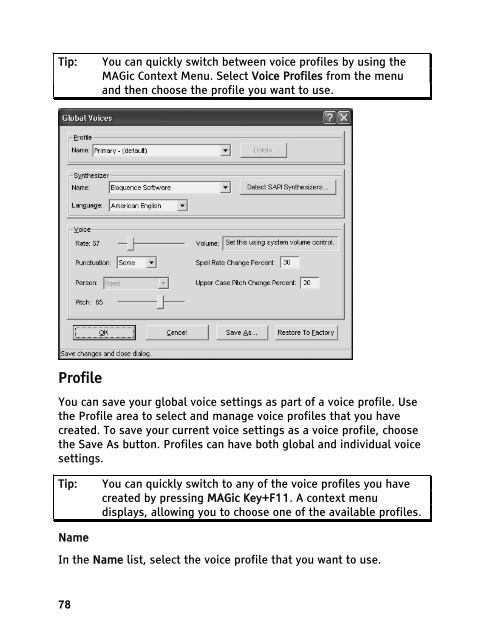MAGic 10.0 User's Guide (PDF) - Freedom Scientific
MAGic 10.0 User's Guide (PDF) - Freedom Scientific
MAGic 10.0 User's Guide (PDF) - Freedom Scientific
Create successful ePaper yourself
Turn your PDF publications into a flip-book with our unique Google optimized e-Paper software.
Tip: You can quickly switch between voice profiles by using the<br />
<strong>MAGic</strong> Context Menu. Select Voice Profiles from the menu<br />
and then choose the profile you want to use.<br />
Profile<br />
You can save your global voice settings as part of a voice profile. Use<br />
the Profile area to select and manage voice profiles that you have<br />
created. To save your current voice settings as a voice profile, choose<br />
the Save As button. Profiles can have both global and individual voice<br />
settings.<br />
Tip: You can quickly switch to any of the voice profiles you have<br />
created by pressing <strong>MAGic</strong> Key+F11. A context menu<br />
displays, allowing you to choose one of the available profiles.<br />
Name<br />
In the Name list, select the voice profile that you want to use.<br />
78