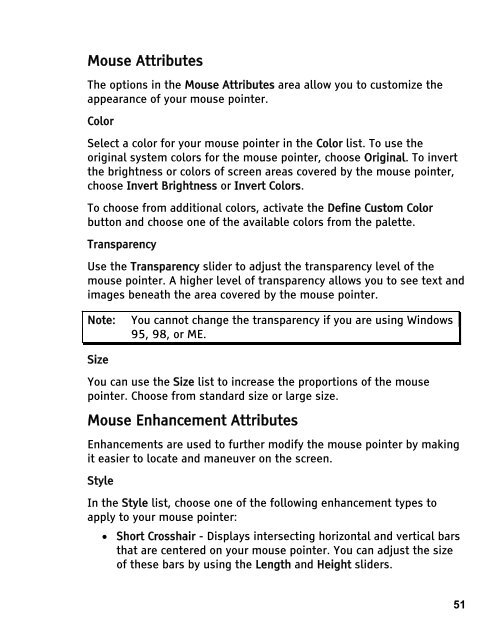MAGic 10.0 User's Guide (PDF) - Freedom Scientific
MAGic 10.0 User's Guide (PDF) - Freedom Scientific
MAGic 10.0 User's Guide (PDF) - Freedom Scientific
You also want an ePaper? Increase the reach of your titles
YUMPU automatically turns print PDFs into web optimized ePapers that Google loves.
Mouse Attributes<br />
The options in the Mouse Attributes area allow you to customize the<br />
appearance of your mouse pointer.<br />
Color<br />
Select a color for your mouse pointer in the Color list. To use the<br />
original system colors for the mouse pointer, choose Original. To invert<br />
the brightness or colors of screen areas covered by the mouse pointer,<br />
choose Invert Brightness or Invert Colors.<br />
To choose from additional colors, activate the Define Custom Color<br />
button and choose one of the available colors from the palette.<br />
Transparency<br />
Use the Transparency slider to adjust the transparency level of the<br />
mouse pointer. A higher level of transparency allows you to see text and<br />
images beneath the area covered by the mouse pointer.<br />
Note: You cannot change the transparency if you are using Windows<br />
95, 98, or ME.<br />
Size<br />
You can use the Size list to increase the proportions of the mouse<br />
pointer. Choose from standard size or large size.<br />
Mouse Enhancement Attributes<br />
Enhancements are used to further modify the mouse pointer by making<br />
it easier to locate and maneuver on the screen.<br />
Style<br />
In the Style list, choose one of the following enhancement types to<br />
apply to your mouse pointer:<br />
• Short Crosshair - Displays intersecting horizontal and vertical bars<br />
that are centered on your mouse pointer. You can adjust the size<br />
of these bars by using the Length and Height sliders.<br />
51