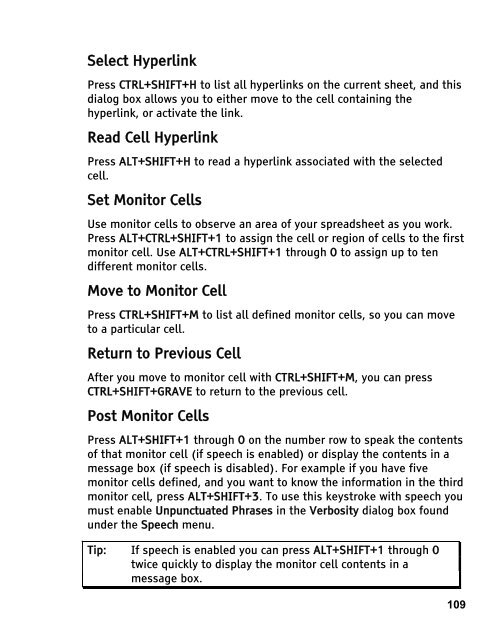MAGic 10.0 User's Guide (PDF) - Freedom Scientific
MAGic 10.0 User's Guide (PDF) - Freedom Scientific
MAGic 10.0 User's Guide (PDF) - Freedom Scientific
Create successful ePaper yourself
Turn your PDF publications into a flip-book with our unique Google optimized e-Paper software.
Select Hyperlink<br />
Press CTRL+SHIFT+H to list all hyperlinks on the current sheet, and this<br />
dialog box allows you to either move to the cell containing the<br />
hyperlink, or activate the link.<br />
Read Cell Hyperlink<br />
Press ALT+SHIFT+H to read a hyperlink associated with the selected<br />
cell.<br />
Set Monitor Cells<br />
Use monitor cells to observe an area of your spreadsheet as you work.<br />
Press ALT+CTRL+SHIFT+1 to assign the cell or region of cells to the first<br />
monitor cell. Use ALT+CTRL+SHIFT+1 through 0 to assign up to ten<br />
different monitor cells.<br />
Move to Monitor Cell<br />
Press CTRL+SHIFT+M to list all defined monitor cells, so you can move<br />
to a particular cell.<br />
Return to Previous Cell<br />
After you move to monitor cell with CTRL+SHIFT+M, you can press<br />
CTRL+SHIFT+GRAVE to return to the previous cell.<br />
Post Monitor Cells<br />
Press ALT+SHIFT+1 through 0 on the number row to speak the contents<br />
of that monitor cell (if speech is enabled) or display the contents in a<br />
message box (if speech is disabled). For example if you have five<br />
monitor cells defined, and you want to know the information in the third<br />
monitor cell, press ALT+SHIFT+3. To use this keystroke with speech you<br />
must enable Unpunctuated Phrases in the Verbosity dialog box found<br />
under the Speech menu.<br />
Tip: If speech is enabled you can press ALT+SHIFT+1 through 0<br />
twice quickly to display the monitor cell contents in a<br />
message box.<br />
109