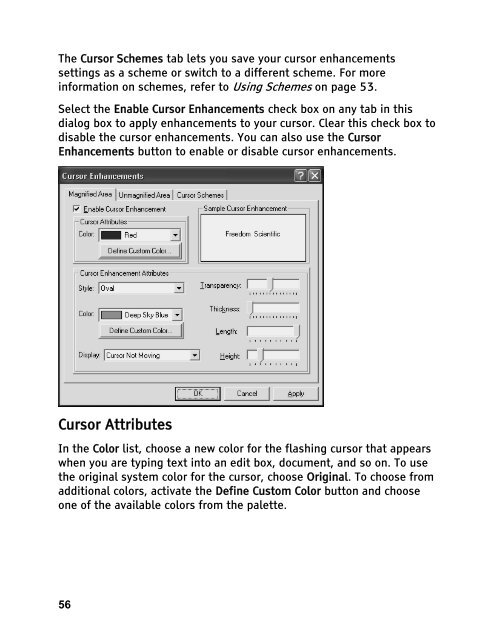MAGic 10.0 User's Guide (PDF) - Freedom Scientific
MAGic 10.0 User's Guide (PDF) - Freedom Scientific
MAGic 10.0 User's Guide (PDF) - Freedom Scientific
Create successful ePaper yourself
Turn your PDF publications into a flip-book with our unique Google optimized e-Paper software.
The Cursor Schemes tab lets you save your cursor enhancements<br />
settings as a scheme or switch to a different scheme. For more<br />
information on schemes, refer to Using Schemes on page 53.<br />
Select the Enable Cursor Enhancements check box on any tab in this<br />
dialog box to apply enhancements to your cursor. Clear this check box to<br />
disable the cursor enhancements. You can also use the Cursor<br />
Enhancements button to enable or disable cursor enhancements.<br />
Cursor Attributes<br />
In the Color list, choose a new color for the flashing cursor that appears<br />
when you are typing text into an edit box, document, and so on. To use<br />
the original system color for the cursor, choose Original. To choose from<br />
additional colors, activate the Define Custom Color button and choose<br />
one of the available colors from the palette.<br />
56