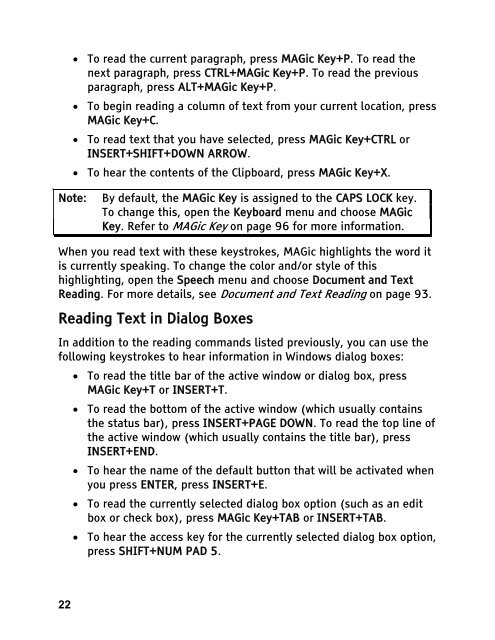MAGic 10.0 User's Guide (PDF) - Freedom Scientific
MAGic 10.0 User's Guide (PDF) - Freedom Scientific
MAGic 10.0 User's Guide (PDF) - Freedom Scientific
Create successful ePaper yourself
Turn your PDF publications into a flip-book with our unique Google optimized e-Paper software.
22<br />
• To read the current paragraph, press <strong>MAGic</strong> Key+P. To read the<br />
next paragraph, press CTRL+<strong>MAGic</strong> Key+P. To read the previous<br />
paragraph, press ALT+<strong>MAGic</strong> Key+P.<br />
• To begin reading a column of text from your current location, press<br />
<strong>MAGic</strong> Key+C.<br />
• To read text that you have selected, press <strong>MAGic</strong> Key+CTRL or<br />
INSERT+SHIFT+DOWN ARROW.<br />
• To hear the contents of the Clipboard, press <strong>MAGic</strong> Key+X.<br />
Note: By default, the <strong>MAGic</strong> Key is assigned to the CAPS LOCK key.<br />
To change this, open the Keyboard menu and choose <strong>MAGic</strong><br />
Key. Refer to <strong>MAGic</strong> Key on page 96 for more information.<br />
When you read text with these keystrokes, <strong>MAGic</strong> highlights the word it<br />
is currently speaking. To change the color and/or style of this<br />
highlighting, open the Speech menu and choose Document and Text<br />
Reading. For more details, see Document and Text Reading on page 93.<br />
Reading Text in Dialog Boxes<br />
In addition to the reading commands listed previously, you can use the<br />
following keystrokes to hear information in Windows dialog boxes:<br />
• To read the title bar of the active window or dialog box, press<br />
<strong>MAGic</strong> Key+T or INSERT+T.<br />
• To read the bottom of the active window (which usually contains<br />
the status bar), press INSERT+PAGE DOWN. To read the top line of<br />
the active window (which usually contains the title bar), press<br />
INSERT+END.<br />
• To hear the name of the default button that will be activated when<br />
you press ENTER, press INSERT+E.<br />
• To read the currently selected dialog box option (such as an edit<br />
box or check box), press <strong>MAGic</strong> Key+TAB or INSERT+TAB.<br />
• To hear the access key for the currently selected dialog box option,<br />
press SHIFT+NUM PAD 5.