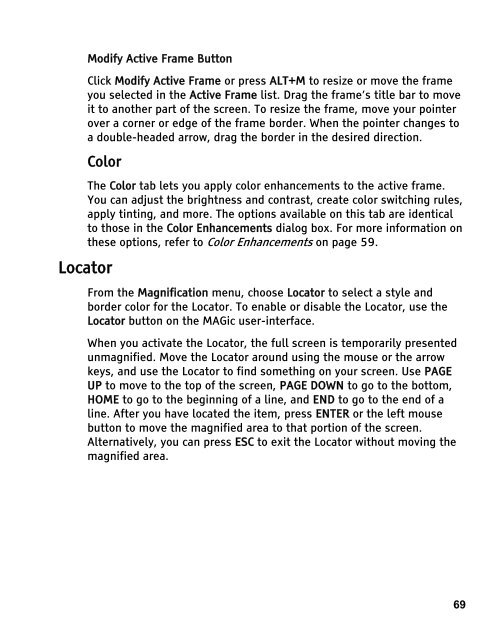MAGic 10.0 User's Guide (PDF) - Freedom Scientific
MAGic 10.0 User's Guide (PDF) - Freedom Scientific
MAGic 10.0 User's Guide (PDF) - Freedom Scientific
You also want an ePaper? Increase the reach of your titles
YUMPU automatically turns print PDFs into web optimized ePapers that Google loves.
Modify Active Frame Button<br />
Click Modify Active Frame or press ALT+M to resize or move the frame<br />
you selected in the Active Frame list. Drag the frame’s title bar to move<br />
it to another part of the screen. To resize the frame, move your pointer<br />
over a corner or edge of the frame border. When the pointer changes to<br />
a double-headed arrow, drag the border in the desired direction.<br />
Color<br />
Locator<br />
The Color tab lets you apply color enhancements to the active frame.<br />
You can adjust the brightness and contrast, create color switching rules,<br />
apply tinting, and more. The options available on this tab are identical<br />
to those in the Color Enhancements dialog box. For more information on<br />
these options, refer to Color Enhancements on page 59.<br />
From the Magnification menu, choose Locator to select a style and<br />
border color for the Locator. To enable or disable the Locator, use the<br />
Locator button on the <strong>MAGic</strong> user-interface.<br />
When you activate the Locator, the full screen is temporarily presented<br />
unmagnified. Move the Locator around using the mouse or the arrow<br />
keys, and use the Locator to find something on your screen. Use PAGE<br />
UP to move to the top of the screen, PAGE DOWN to go to the bottom,<br />
HOME to go to the beginning of a line, and END to go to the end of a<br />
line. After you have located the item, press ENTER or the left mouse<br />
button to move the magnified area to that portion of the screen.<br />
Alternatively, you can press ESC to exit the Locator without moving the<br />
magnified area.<br />
69