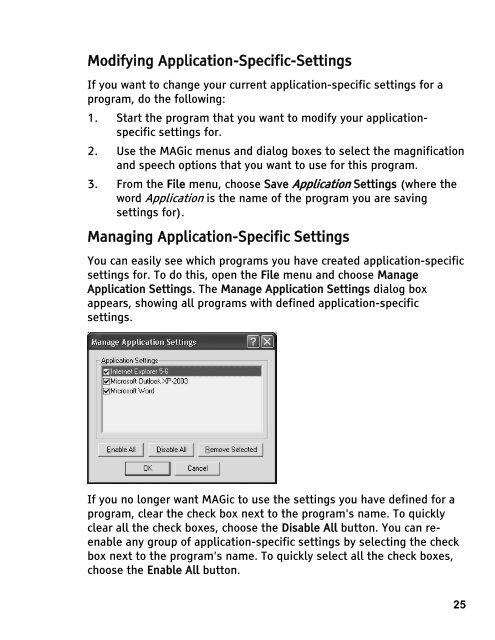MAGic 10.0 User's Guide (PDF) - Freedom Scientific
MAGic 10.0 User's Guide (PDF) - Freedom Scientific
MAGic 10.0 User's Guide (PDF) - Freedom Scientific
Create successful ePaper yourself
Turn your PDF publications into a flip-book with our unique Google optimized e-Paper software.
Modifying Application-Specific-Settings<br />
If you want to change your current application-specific settings for a<br />
program, do the following:<br />
1. Start the program that you want to modify your applicationspecific<br />
settings for.<br />
2. Use the <strong>MAGic</strong> menus and dialog boxes to select the magnification<br />
and speech options that you want to use for this program.<br />
3. From the File menu, choose Save Application Settings (where the<br />
word Application is the name of the program you are saving<br />
settings for).<br />
Managing Application-Specific Settings<br />
You can easily see which programs you have created application-specific<br />
settings for. To do this, open the File menu and choose Manage<br />
Application Settings. The Manage Application Settings dialog box<br />
appears, showing all programs with defined application-specific<br />
settings.<br />
If you no longer want <strong>MAGic</strong> to use the settings you have defined for a<br />
program, clear the check box next to the program's name. To quickly<br />
clear all the check boxes, choose the Disable All button. You can reenable<br />
any group of application-specific settings by selecting the check<br />
box next to the program's name. To quickly select all the check boxes,<br />
choose the Enable All button.<br />
25