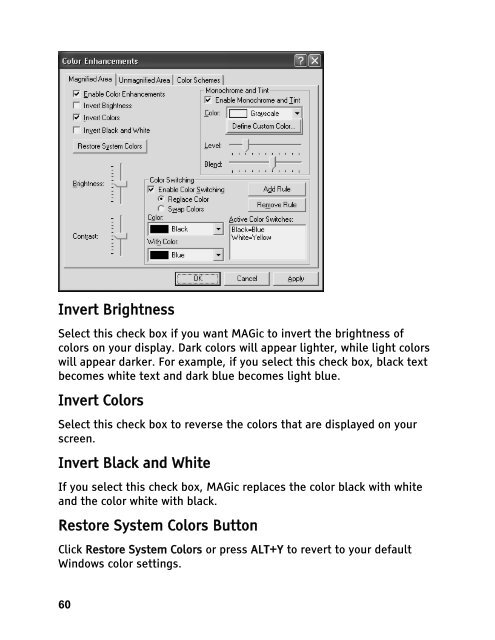MAGic 10.0 User's Guide (PDF) - Freedom Scientific
MAGic 10.0 User's Guide (PDF) - Freedom Scientific
MAGic 10.0 User's Guide (PDF) - Freedom Scientific
Create successful ePaper yourself
Turn your PDF publications into a flip-book with our unique Google optimized e-Paper software.
Invert Brightness<br />
Select this check box if you want <strong>MAGic</strong> to invert the brightness of<br />
colors on your display. Dark colors will appear lighter, while light colors<br />
will appear darker. For example, if you select this check box, black text<br />
becomes white text and dark blue becomes light blue.<br />
Invert Colors<br />
Select this check box to reverse the colors that are displayed on your<br />
screen.<br />
Invert Black and White<br />
If you select this check box, <strong>MAGic</strong> replaces the color black with white<br />
and the color white with black.<br />
Restore System Colors Button<br />
Click Restore System Colors or press ALT+Y to revert to your default<br />
Windows color settings.<br />
60