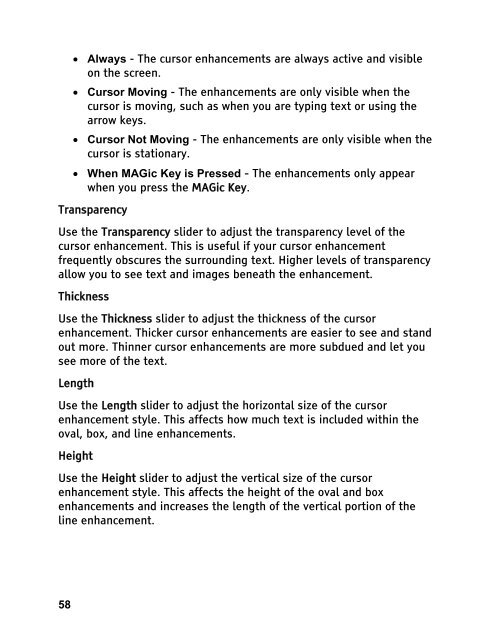MAGic 10.0 User's Guide (PDF) - Freedom Scientific
MAGic 10.0 User's Guide (PDF) - Freedom Scientific
MAGic 10.0 User's Guide (PDF) - Freedom Scientific
You also want an ePaper? Increase the reach of your titles
YUMPU automatically turns print PDFs into web optimized ePapers that Google loves.
58<br />
• Always - The cursor enhancements are always active and visible<br />
on the screen.<br />
• Cursor Moving - The enhancements are only visible when the<br />
cursor is moving, such as when you are typing text or using the<br />
arrow keys.<br />
• Cursor Not Moving - The enhancements are only visible when the<br />
cursor is stationary.<br />
• When <strong>MAGic</strong> Key is Pressed - The enhancements only appear<br />
when you press the <strong>MAGic</strong> Key.<br />
Transparency<br />
Use the Transparency slider to adjust the transparency level of the<br />
cursor enhancement. This is useful if your cursor enhancement<br />
frequently obscures the surrounding text. Higher levels of transparency<br />
allow you to see text and images beneath the enhancement.<br />
Thickness<br />
Use the Thickness slider to adjust the thickness of the cursor<br />
enhancement. Thicker cursor enhancements are easier to see and stand<br />
out more. Thinner cursor enhancements are more subdued and let you<br />
see more of the text.<br />
Length<br />
Use the Length slider to adjust the horizontal size of the cursor<br />
enhancement style. This affects how much text is included within the<br />
oval, box, and line enhancements.<br />
Height<br />
Use the Height slider to adjust the vertical size of the cursor<br />
enhancement style. This affects the height of the oval and box<br />
enhancements and increases the length of the vertical portion of the<br />
line enhancement.