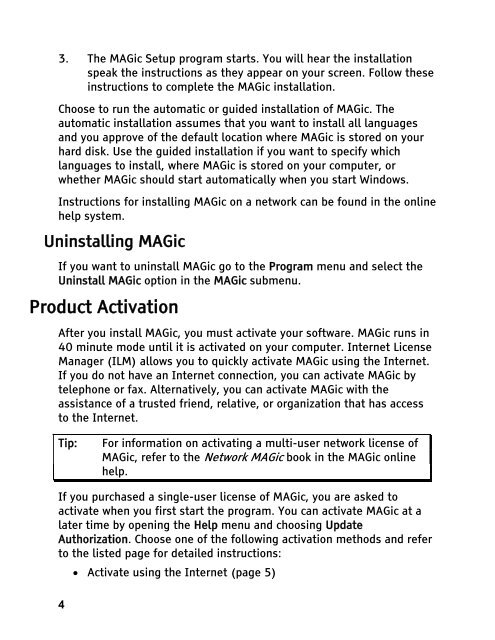MAGic 10.0 User's Guide (PDF) - Freedom Scientific
MAGic 10.0 User's Guide (PDF) - Freedom Scientific
MAGic 10.0 User's Guide (PDF) - Freedom Scientific
You also want an ePaper? Increase the reach of your titles
YUMPU automatically turns print PDFs into web optimized ePapers that Google loves.
3. The <strong>MAGic</strong> Setup program starts. You will hear the installation<br />
speak the instructions as they appear on your screen. Follow these<br />
instructions to complete the <strong>MAGic</strong> installation.<br />
Choose to run the automatic or guided installation of <strong>MAGic</strong>. The<br />
automatic installation assumes that you want to install all languages<br />
and you approve of the default location where <strong>MAGic</strong> is stored on your<br />
hard disk. Use the guided installation if you want to specify which<br />
languages to install, where <strong>MAGic</strong> is stored on your computer, or<br />
whether <strong>MAGic</strong> should start automatically when you start Windows.<br />
Instructions for installing <strong>MAGic</strong> on a network can be found in the online<br />
help system.<br />
Uninstalling <strong>MAGic</strong><br />
If you want to uninstall <strong>MAGic</strong> go to the Program menu and select the<br />
Uninstall <strong>MAGic</strong> option in the <strong>MAGic</strong> submenu.<br />
Product Activation<br />
After you install <strong>MAGic</strong>, you must activate your software. <strong>MAGic</strong> runs in<br />
40 minute mode until it is activated on your computer. Internet License<br />
Manager (ILM) allows you to quickly activate <strong>MAGic</strong> using the Internet.<br />
If you do not have an Internet connection, you can activate <strong>MAGic</strong> by<br />
telephone or fax. Alternatively, you can activate <strong>MAGic</strong> with the<br />
assistance of a trusted friend, relative, or organization that has access<br />
to the Internet.<br />
Tip: For information on activating a multi-user network license of<br />
<strong>MAGic</strong>, refer to the Network <strong>MAGic</strong> book in the <strong>MAGic</strong> online<br />
help.<br />
If you purchased a single-user license of <strong>MAGic</strong>, you are asked to<br />
activate when you first start the program. You can activate <strong>MAGic</strong> at a<br />
later time by opening the Help menu and choosing Update<br />
Authorization. Choose one of the following activation methods and refer<br />
to the listed page for detailed instructions:<br />
4<br />
• Activate using the Internet (page 5)