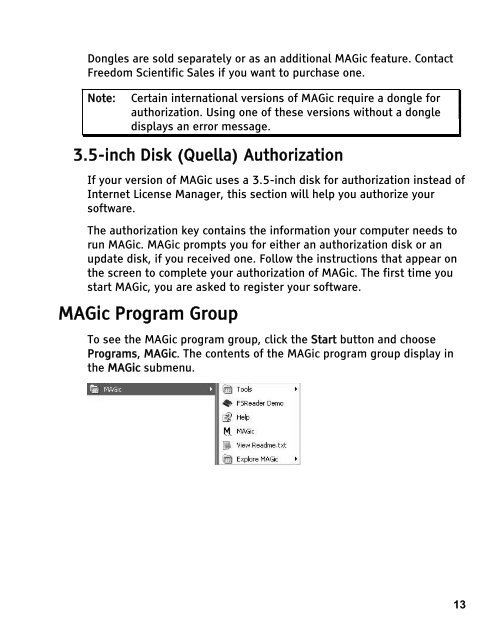MAGic 10.0 User's Guide (PDF) - Freedom Scientific
MAGic 10.0 User's Guide (PDF) - Freedom Scientific
MAGic 10.0 User's Guide (PDF) - Freedom Scientific
Create successful ePaper yourself
Turn your PDF publications into a flip-book with our unique Google optimized e-Paper software.
Dongles are sold separately or as an additional <strong>MAGic</strong> feature. Contact<br />
<strong>Freedom</strong> <strong>Scientific</strong> Sales if you want to purchase one.<br />
Note: Certain international versions of <strong>MAGic</strong> require a dongle for<br />
authorization. Using one of these versions without a dongle<br />
displays an error message.<br />
3.5-inch Disk (Quella) Authorization<br />
If your version of <strong>MAGic</strong> uses a 3.5-inch disk for authorization instead of<br />
Internet License Manager, this section will help you authorize your<br />
software.<br />
The authorization key contains the information your computer needs to<br />
run <strong>MAGic</strong>. <strong>MAGic</strong> prompts you for either an authorization disk or an<br />
update disk, if you received one. Follow the instructions that appear on<br />
the screen to complete your authorization of <strong>MAGic</strong>. The first time you<br />
start <strong>MAGic</strong>, you are asked to register your software.<br />
<strong>MAGic</strong> Program Group<br />
To see the <strong>MAGic</strong> program group, click the Start button and choose<br />
Programs, <strong>MAGic</strong>. The contents of the <strong>MAGic</strong> program group display in<br />
the <strong>MAGic</strong> submenu.<br />
13