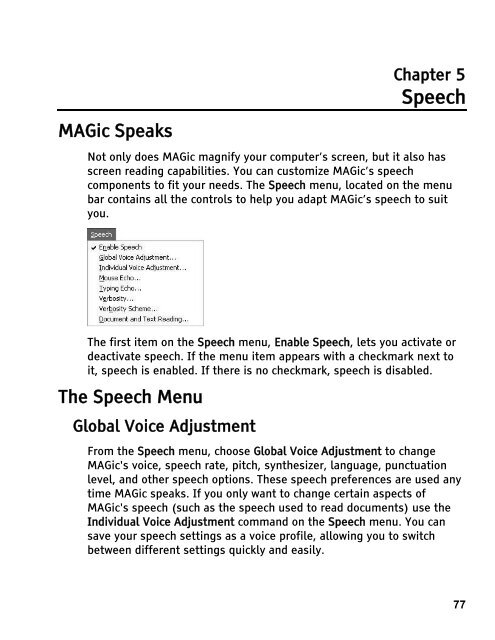MAGic 10.0 User's Guide (PDF) - Freedom Scientific
MAGic 10.0 User's Guide (PDF) - Freedom Scientific
MAGic 10.0 User's Guide (PDF) - Freedom Scientific
You also want an ePaper? Increase the reach of your titles
YUMPU automatically turns print PDFs into web optimized ePapers that Google loves.
<strong>MAGic</strong> Speaks<br />
Chapter 5<br />
Speech<br />
Not only does <strong>MAGic</strong> magnify your computer’s screen, but it also has<br />
screen reading capabilities. You can customize <strong>MAGic</strong>’s speech<br />
components to fit your needs. The Speech menu, located on the menu<br />
bar contains all the controls to help you adapt <strong>MAGic</strong>’s speech to suit<br />
you.<br />
The first item on the Speech menu, Enable Speech, lets you activate or<br />
deactivate speech. If the menu item appears with a checkmark next to<br />
it, speech is enabled. If there is no checkmark, speech is disabled.<br />
The Speech Menu<br />
Global Voice Adjustment<br />
From the Speech menu, choose Global Voice Adjustment to change<br />
<strong>MAGic</strong>'s voice, speech rate, pitch, synthesizer, language, punctuation<br />
level, and other speech options. These speech preferences are used any<br />
time <strong>MAGic</strong> speaks. If you only want to change certain aspects of<br />
<strong>MAGic</strong>'s speech (such as the speech used to read documents) use the<br />
Individual Voice Adjustment command on the Speech menu. You can<br />
save your speech settings as a voice profile, allowing you to switch<br />
between different settings quickly and easily.<br />
77