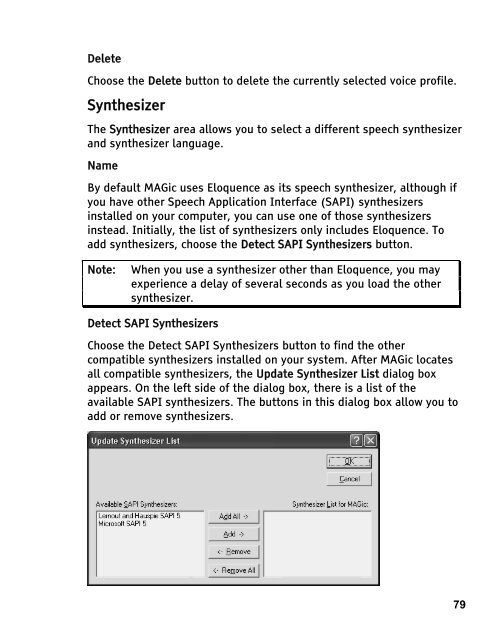MAGic 10.0 User's Guide (PDF) - Freedom Scientific
MAGic 10.0 User's Guide (PDF) - Freedom Scientific
MAGic 10.0 User's Guide (PDF) - Freedom Scientific
Create successful ePaper yourself
Turn your PDF publications into a flip-book with our unique Google optimized e-Paper software.
Delete<br />
Choose the Delete button to delete the currently selected voice profile.<br />
Synthesizer<br />
The Synthesizer area allows you to select a different speech synthesizer<br />
and synthesizer language.<br />
Name<br />
By default <strong>MAGic</strong> uses Eloquence as its speech synthesizer, although if<br />
you have other Speech Application Interface (SAPI) synthesizers<br />
installed on your computer, you can use one of those synthesizers<br />
instead. Initially, the list of synthesizers only includes Eloquence. To<br />
add synthesizers, choose the Detect SAPI Synthesizers button.<br />
Note: When you use a synthesizer other than Eloquence, you may<br />
experience a delay of several seconds as you load the other<br />
synthesizer.<br />
Detect SAPI Synthesizers<br />
Choose the Detect SAPI Synthesizers button to find the other<br />
compatible synthesizers installed on your system. After <strong>MAGic</strong> locates<br />
all compatible synthesizers, the Update Synthesizer List dialog box<br />
appears. On the left side of the dialog box, there is a list of the<br />
available SAPI synthesizers. The buttons in this dialog box allow you to<br />
add or remove synthesizers.<br />
79