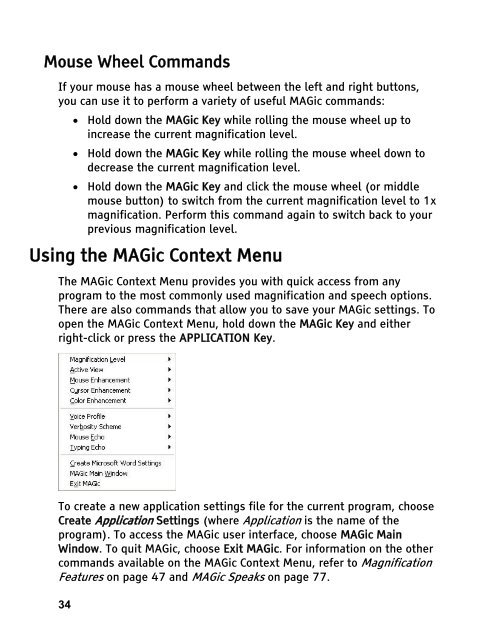MAGic 10.0 User's Guide (PDF) - Freedom Scientific
MAGic 10.0 User's Guide (PDF) - Freedom Scientific
MAGic 10.0 User's Guide (PDF) - Freedom Scientific
Create successful ePaper yourself
Turn your PDF publications into a flip-book with our unique Google optimized e-Paper software.
Mouse Wheel Commands<br />
If your mouse has a mouse wheel between the left and right buttons,<br />
you can use it to perform a variety of useful <strong>MAGic</strong> commands:<br />
34<br />
• Hold down the <strong>MAGic</strong> Key while rolling the mouse wheel up to<br />
increase the current magnification level.<br />
• Hold down the <strong>MAGic</strong> Key while rolling the mouse wheel down to<br />
decrease the current magnification level.<br />
• Hold down the <strong>MAGic</strong> Key and click the mouse wheel (or middle<br />
mouse button) to switch from the current magnification level to 1x<br />
magnification. Perform this command again to switch back to your<br />
previous magnification level.<br />
Using the <strong>MAGic</strong> Context Menu<br />
The <strong>MAGic</strong> Context Menu provides you with quick access from any<br />
program to the most commonly used magnification and speech options.<br />
There are also commands that allow you to save your <strong>MAGic</strong> settings. To<br />
open the <strong>MAGic</strong> Context Menu, hold down the <strong>MAGic</strong> Key and either<br />
right-click or press the APPLICATION Key.<br />
To create a new application settings file for the current program, choose<br />
Create Application Settings (where Application is the name of the<br />
program). To access the <strong>MAGic</strong> user interface, choose <strong>MAGic</strong> Main<br />
Window. To quit <strong>MAGic</strong>, choose Exit <strong>MAGic</strong>. For information on the other<br />
commands available on the <strong>MAGic</strong> Context Menu, refer to Magnification<br />
Features on page 47 and <strong>MAGic</strong> Speaks on page 77.