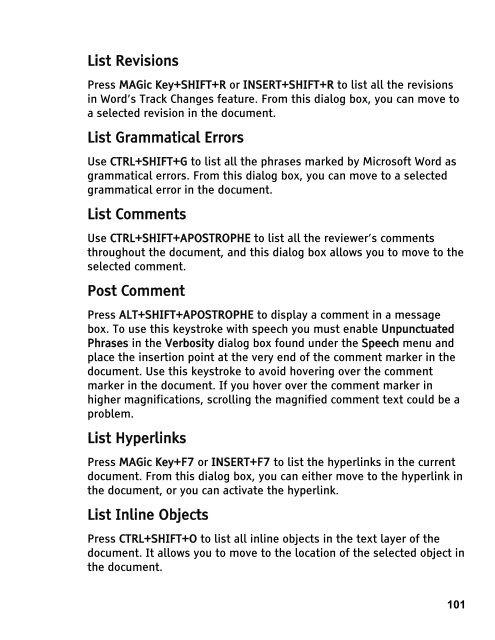MAGic 10.0 User's Guide (PDF) - Freedom Scientific
MAGic 10.0 User's Guide (PDF) - Freedom Scientific
MAGic 10.0 User's Guide (PDF) - Freedom Scientific
Create successful ePaper yourself
Turn your PDF publications into a flip-book with our unique Google optimized e-Paper software.
List Revisions<br />
Press <strong>MAGic</strong> Key+SHIFT+R or INSERT+SHIFT+R to list all the revisions<br />
in Word’s Track Changes feature. From this dialog box, you can move to<br />
a selected revision in the document.<br />
List Grammatical Errors<br />
Use CTRL+SHIFT+G to list all the phrases marked by Microsoft Word as<br />
grammatical errors. From this dialog box, you can move to a selected<br />
grammatical error in the document.<br />
List Comments<br />
Use CTRL+SHIFT+APOSTROPHE to list all the reviewer’s comments<br />
throughout the document, and this dialog box allows you to move to the<br />
selected comment.<br />
Post Comment<br />
Press ALT+SHIFT+APOSTROPHE to display a comment in a message<br />
box. To use this keystroke with speech you must enable Unpunctuated<br />
Phrases in the Verbosity dialog box found under the Speech menu and<br />
place the insertion point at the very end of the comment marker in the<br />
document. Use this keystroke to avoid hovering over the comment<br />
marker in the document. If you hover over the comment marker in<br />
higher magnifications, scrolling the magnified comment text could be a<br />
problem.<br />
List Hyperlinks<br />
Press <strong>MAGic</strong> Key+F7 or INSERT+F7 to list the hyperlinks in the current<br />
document. From this dialog box, you can either move to the hyperlink in<br />
the document, or you can activate the hyperlink.<br />
List Inline Objects<br />
Press CTRL+SHIFT+O to list all inline objects in the text layer of the<br />
document. It allows you to move to the location of the selected object in<br />
the document.<br />
101