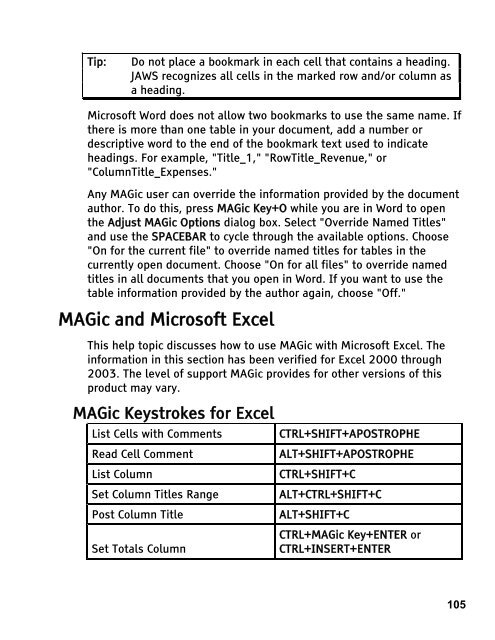MAGic 10.0 User's Guide (PDF) - Freedom Scientific
MAGic 10.0 User's Guide (PDF) - Freedom Scientific
MAGic 10.0 User's Guide (PDF) - Freedom Scientific
You also want an ePaper? Increase the reach of your titles
YUMPU automatically turns print PDFs into web optimized ePapers that Google loves.
Tip: Do not place a bookmark in each cell that contains a heading.<br />
JAWS recognizes all cells in the marked row and/or column as<br />
a heading.<br />
Microsoft Word does not allow two bookmarks to use the same name. If<br />
there is more than one table in your document, add a number or<br />
descriptive word to the end of the bookmark text used to indicate<br />
headings. For example, "Title_1," "RowTitle_Revenue," or<br />
"ColumnTitle_Expenses."<br />
Any <strong>MAGic</strong> user can override the information provided by the document<br />
author. To do this, press <strong>MAGic</strong> Key+O while you are in Word to open<br />
the Adjust <strong>MAGic</strong> Options dialog box. Select "Override Named Titles"<br />
and use the SPACEBAR to cycle through the available options. Choose<br />
"On for the current file" to override named titles for tables in the<br />
currently open document. Choose "On for all files" to override named<br />
titles in all documents that you open in Word. If you want to use the<br />
table information provided by the author again, choose "Off."<br />
<strong>MAGic</strong> and Microsoft Excel<br />
This help topic discusses how to use <strong>MAGic</strong> with Microsoft Excel. The<br />
information in this section has been verified for Excel 2000 through<br />
2003. The level of support <strong>MAGic</strong> provides for other versions of this<br />
product may vary.<br />
<strong>MAGic</strong> Keystrokes for Excel<br />
List Cells with Comments CTRL+SHIFT+APOSTROPHE<br />
Read Cell Comment ALT+SHIFT+APOSTROPHE<br />
List Column CTRL+SHIFT+C<br />
Set Column Titles Range ALT+CTRL+SHIFT+C<br />
Post Column Title ALT+SHIFT+C<br />
Set Totals Column<br />
CTRL+<strong>MAGic</strong> Key+ENTER or<br />
CTRL+INSERT+ENTER<br />
105