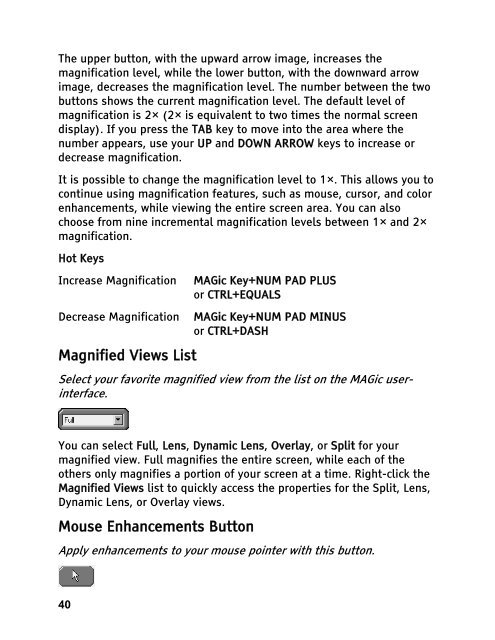MAGic 10.0 User's Guide (PDF) - Freedom Scientific
MAGic 10.0 User's Guide (PDF) - Freedom Scientific
MAGic 10.0 User's Guide (PDF) - Freedom Scientific
Create successful ePaper yourself
Turn your PDF publications into a flip-book with our unique Google optimized e-Paper software.
The upper button, with the upward arrow image, increases the<br />
magnification level, while the lower button, with the downward arrow<br />
image, decreases the magnification level. The number between the two<br />
buttons shows the current magnification level. The default level of<br />
magnification is 2× (2× is equivalent to two times the normal screen<br />
display). If you press the TAB key to move into the area where the<br />
number appears, use your UP and DOWN ARROW keys to increase or<br />
decrease magnification.<br />
It is possible to change the magnification level to 1×. This allows you to<br />
continue using magnification features, such as mouse, cursor, and color<br />
enhancements, while viewing the entire screen area. You can also<br />
choose from nine incremental magnification levels between 1× and 2×<br />
magnification.<br />
Hot Keys<br />
Increase Magnification <strong>MAGic</strong> Key+NUM PAD PLUS<br />
or CTRL+EQUALS<br />
Decrease Magnification <strong>MAGic</strong> Key+NUM PAD MINUS<br />
or CTRL+DASH<br />
Magnified Views List<br />
Select your favorite magnified view from the list on the <strong>MAGic</strong> userinterface.<br />
You can select Full, Lens, Dynamic Lens, Overlay, or Split for your<br />
magnified view. Full magnifies the entire screen, while each of the<br />
others only magnifies a portion of your screen at a time. Right-click the<br />
Magnified Views list to quickly access the properties for the Split, Lens,<br />
Dynamic Lens, or Overlay views.<br />
Mouse Enhancements Button<br />
Apply enhancements to your mouse pointer with this button.<br />
40