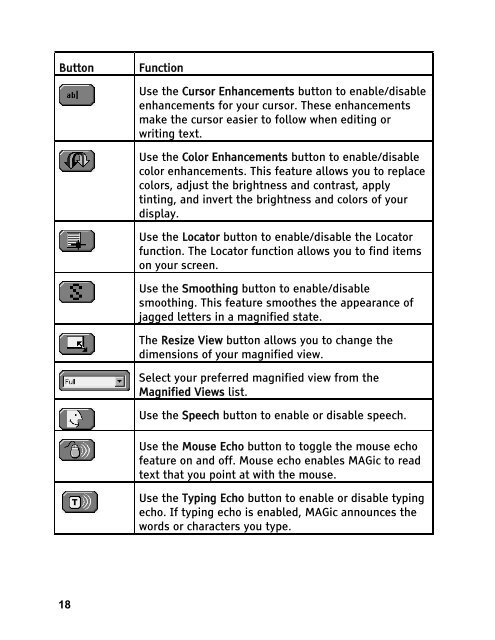MAGic 10.0 User's Guide (PDF) - Freedom Scientific
MAGic 10.0 User's Guide (PDF) - Freedom Scientific
MAGic 10.0 User's Guide (PDF) - Freedom Scientific
Create successful ePaper yourself
Turn your PDF publications into a flip-book with our unique Google optimized e-Paper software.
Button Function<br />
18<br />
Use the Cursor Enhancements button to enable/disable<br />
enhancements for your cursor. These enhancements<br />
make the cursor easier to follow when editing or<br />
writing text.<br />
Use the Color Enhancements button to enable/disable<br />
color enhancements. This feature allows you to replace<br />
colors, adjust the brightness and contrast, apply<br />
tinting, and invert the brightness and colors of your<br />
display.<br />
Use the Locator button to enable/disable the Locator<br />
function. The Locator function allows you to find items<br />
on your screen.<br />
Use the Smoothing button to enable/disable<br />
smoothing. This feature smoothes the appearance of<br />
jagged letters in a magnified state.<br />
The Resize View button allows you to change the<br />
dimensions of your magnified view.<br />
Select your preferred magnified view from the<br />
Magnified Views list.<br />
Use the Speech button to enable or disable speech.<br />
Use the Mouse Echo button to toggle the mouse echo<br />
feature on and off. Mouse echo enables <strong>MAGic</strong> to read<br />
text that you point at with the mouse.<br />
Use the Typing Echo button to enable or disable typing<br />
echo. If typing echo is enabled, <strong>MAGic</strong> announces the<br />
words or characters you type.