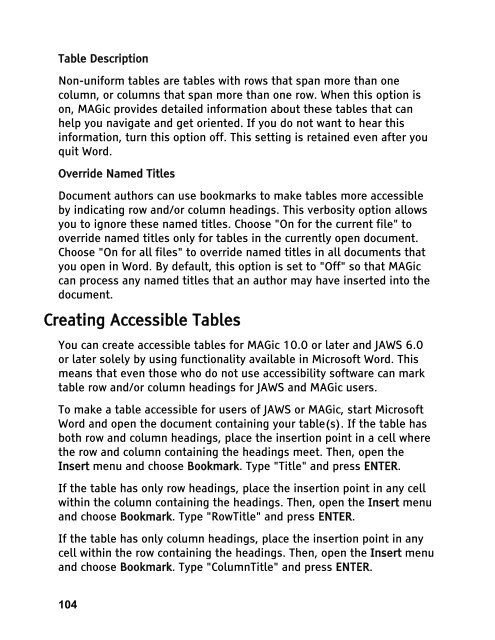MAGic 10.0 User's Guide (PDF) - Freedom Scientific
MAGic 10.0 User's Guide (PDF) - Freedom Scientific
MAGic 10.0 User's Guide (PDF) - Freedom Scientific
You also want an ePaper? Increase the reach of your titles
YUMPU automatically turns print PDFs into web optimized ePapers that Google loves.
Table Description<br />
Non-uniform tables are tables with rows that span more than one<br />
column, or columns that span more than one row. When this option is<br />
on, <strong>MAGic</strong> provides detailed information about these tables that can<br />
help you navigate and get oriented. If you do not want to hear this<br />
information, turn this option off. This setting is retained even after you<br />
quit Word.<br />
Override Named Titles<br />
Document authors can use bookmarks to make tables more accessible<br />
by indicating row and/or column headings. This verbosity option allows<br />
you to ignore these named titles. Choose "On for the current file" to<br />
override named titles only for tables in the currently open document.<br />
Choose "On for all files" to override named titles in all documents that<br />
you open in Word. By default, this option is set to "Off" so that <strong>MAGic</strong><br />
can process any named titles that an author may have inserted into the<br />
document.<br />
Creating Accessible Tables<br />
You can create accessible tables for <strong>MAGic</strong> <strong>10.0</strong> or later and JAWS 6.0<br />
or later solely by using functionality available in Microsoft Word. This<br />
means that even those who do not use accessibility software can mark<br />
table row and/or column headings for JAWS and <strong>MAGic</strong> users.<br />
To make a table accessible for users of JAWS or <strong>MAGic</strong>, start Microsoft<br />
Word and open the document containing your table(s). If the table has<br />
both row and column headings, place the insertion point in a cell where<br />
the row and column containing the headings meet. Then, open the<br />
Insert menu and choose Bookmark. Type "Title" and press ENTER.<br />
If the table has only row headings, place the insertion point in any cell<br />
within the column containing the headings. Then, open the Insert menu<br />
and choose Bookmark. Type "RowTitle" and press ENTER.<br />
If the table has only column headings, place the insertion point in any<br />
cell within the row containing the headings. Then, open the Insert menu<br />
and choose Bookmark. Type "ColumnTitle" and press ENTER.<br />
104