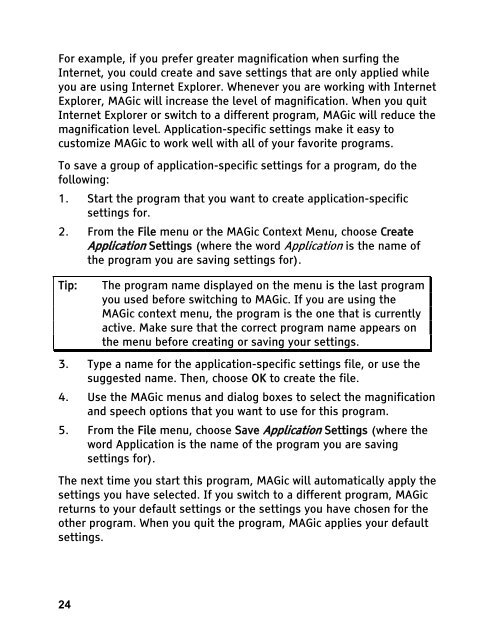MAGic 10.0 User's Guide (PDF) - Freedom Scientific
MAGic 10.0 User's Guide (PDF) - Freedom Scientific
MAGic 10.0 User's Guide (PDF) - Freedom Scientific
Create successful ePaper yourself
Turn your PDF publications into a flip-book with our unique Google optimized e-Paper software.
For example, if you prefer greater magnification when surfing the<br />
Internet, you could create and save settings that are only applied while<br />
you are using Internet Explorer. Whenever you are working with Internet<br />
Explorer, <strong>MAGic</strong> will increase the level of magnification. When you quit<br />
Internet Explorer or switch to a different program, <strong>MAGic</strong> will reduce the<br />
magnification level. Application-specific settings make it easy to<br />
customize <strong>MAGic</strong> to work well with all of your favorite programs.<br />
To save a group of application-specific settings for a program, do the<br />
following:<br />
1. Start the program that you want to create application-specific<br />
settings for.<br />
2. From the File menu or the <strong>MAGic</strong> Context Menu, choose Create<br />
Application Settings (where the word Application is the name of<br />
the program you are saving settings for).<br />
Tip: The program name displayed on the menu is the last program<br />
you used before switching to <strong>MAGic</strong>. If you are using the<br />
<strong>MAGic</strong> context menu, the program is the one that is currently<br />
active. Make sure that the correct program name appears on<br />
the menu before creating or saving your settings.<br />
3. Type a name for the application-specific settings file, or use the<br />
suggested name. Then, choose OK to create the file.<br />
4. Use the <strong>MAGic</strong> menus and dialog boxes to select the magnification<br />
and speech options that you want to use for this program.<br />
5. From the File menu, choose Save Application Settings (where the<br />
word Application is the name of the program you are saving<br />
settings for).<br />
The next time you start this program, <strong>MAGic</strong> will automatically apply the<br />
settings you have selected. If you switch to a different program, <strong>MAGic</strong><br />
returns to your default settings or the settings you have chosen for the<br />
other program. When you quit the program, <strong>MAGic</strong> applies your default<br />
settings.<br />
24