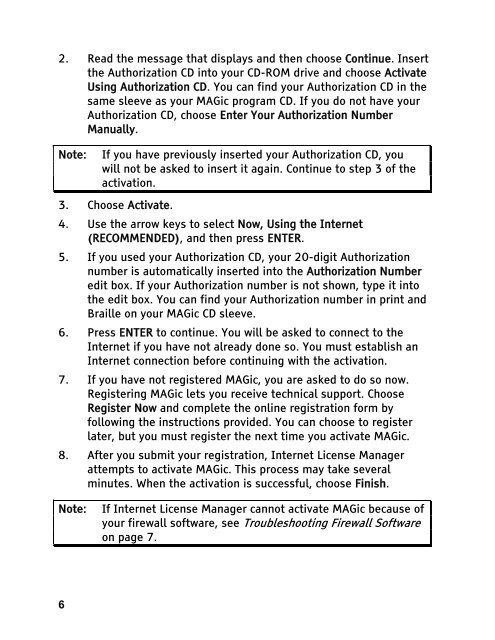MAGic 10.0 User's Guide (PDF) - Freedom Scientific
MAGic 10.0 User's Guide (PDF) - Freedom Scientific
MAGic 10.0 User's Guide (PDF) - Freedom Scientific
You also want an ePaper? Increase the reach of your titles
YUMPU automatically turns print PDFs into web optimized ePapers that Google loves.
2. Read the message that displays and then choose Continue. Insert<br />
the Authorization CD into your CD-ROM drive and choose Activate<br />
Using Authorization CD. You can find your Authorization CD in the<br />
same sleeve as your <strong>MAGic</strong> program CD. If you do not have your<br />
Authorization CD, choose Enter Your Authorization Number<br />
Manually.<br />
Note: If you have previously inserted your Authorization CD, you<br />
will not be asked to insert it again. Continue to step 3 of the<br />
activation.<br />
3. Choose Activate.<br />
4. Use the arrow keys to select Now, Using the Internet<br />
(RECOMMENDED), and then press ENTER.<br />
5. If you used your Authorization CD, your 20-digit Authorization<br />
number is automatically inserted into the Authorization Number<br />
edit box. If your Authorization number is not shown, type it into<br />
the edit box. You can find your Authorization number in print and<br />
Braille on your <strong>MAGic</strong> CD sleeve.<br />
6. Press ENTER to continue. You will be asked to connect to the<br />
Internet if you have not already done so. You must establish an<br />
Internet connection before continuing with the activation.<br />
7. If you have not registered <strong>MAGic</strong>, you are asked to do so now.<br />
Registering <strong>MAGic</strong> lets you receive technical support. Choose<br />
Register Now and complete the online registration form by<br />
following the instructions provided. You can choose to register<br />
later, but you must register the next time you activate <strong>MAGic</strong>.<br />
8. After you submit your registration, Internet License Manager<br />
attempts to activate <strong>MAGic</strong>. This process may take several<br />
minutes. When the activation is successful, choose Finish.<br />
Note: If Internet License Manager cannot activate <strong>MAGic</strong> because of<br />
your firewall software, see Troubleshooting Firewall Software<br />
on page 7.<br />
6